Toyota 4Runner Navigation and Multimedia System 2017 Manual
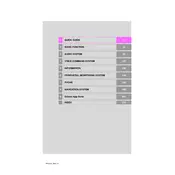
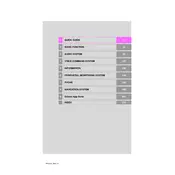
To update the navigation maps, visit the Toyota website to purchase the latest map update. Once you have the update, insert the USB drive into your vehicle's USB port and follow the on-screen instructions to install it.
Ensure that Bluetooth is enabled on both your phone and your vehicle. Check your phone's Bluetooth settings to make sure it is set to connect automatically. Also, verify that your phone is within range and that there are no other devices causing interference.
To reset the multimedia system, press and hold the power button for about 10 seconds until the system reboots. This can help resolve minor software glitches.
First, ensure that your vehicle has a clear view of the sky for GPS signals. If the problem persists, try resetting the navigation system through the settings menu. If the issue continues, contact a Toyota dealer for further assistance.
Go to the Bluetooth settings in the multimedia system, select 'Add Device,' and ensure your phone's Bluetooth is turned on. Choose your vehicle from the list on your phone and confirm the passkey to pair the two devices.
The 2017 Toyota 4Runner does not come with built-in support for Apple CarPlay or Android Auto. You might consider aftermarket solutions or check with your dealer for possible upgrades.
Access the audio settings through the multimedia system's menu. Adjust the bass, treble, balance, and fade to your preference. Experiment with different settings to achieve your desired sound quality.
Ensure the microphone is not obstructed and speak clearly. It may also help to review the voice command list in your owner's manual to ensure you are using recognized commands.
Navigate to the 'Destination' menu, select 'Set Home,' and enter your home address. Save it for future use to quickly navigate home with one touch.
Attempt a soft reset by pressing and holding the power button until the system restarts. If the issue persists, you may need to disconnect the car battery for a few minutes before reconnecting it, or consult a Toyota dealer.