Toyota 4Runner Navigation 2015 Owner's Manual
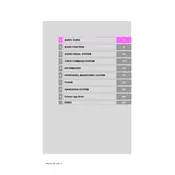
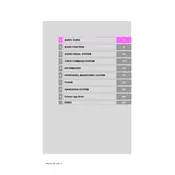
To update the navigation system, visit the Toyota website to download the latest map updates onto a USB drive. Insert the USB into the vehicle's USB port and follow the on-screen instructions to complete the update process.
Ensure the microphone is not obstructed and the volume is set appropriately. It may also help to speak clearly and avoid background noise. If problems persist, a system reset or software update might be necessary.
Yes, you can connect your smartphone via Bluetooth to access certain features like hands-free calling and music streaming. However, app integration may be limited depending on the phone's operating system.
If experiencing GPS signal issues, ensure there is a clear view of the sky and no obstructions. Also, check for any system updates or reset the navigation system to resolve potential software glitches.
Try restarting the vehicle to reset the system. If the problem persists, check for any available software updates or consult a Toyota service center for further assistance.
Yes, you can input destinations by selecting the 'Destination' menu, choosing 'Coordinates', and then entering the latitude and longitude details.
To change the language settings, access the setup menu on the navigation screen. From there, select 'Language' and choose your preferred language option.
Regularly update the system software and maps. Ensure the screen and controls are clean to maintain optimal function. Periodic checks at a Toyota service center are also recommended.
Adjust the navigation volume under the 'Settings' menu. Ensure the vehicle speakers are functioning properly and the audio balance is set correctly.
Yes, but some functions may be restricted while the vehicle is in motion to reduce driver distraction. Use voice commands or have a passenger input information when necessary.