Toyota 4Runner Navigation 2003 Owner's Manual
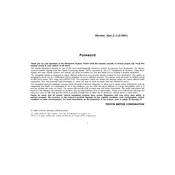
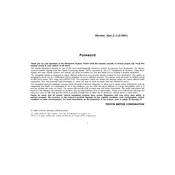
To reset the navigation system in your 2003 Toyota 4Runner, press the 'Menu' button, select 'System Settings', and then choose 'Reset'. Follow the prompts to complete the reset process.
If the navigation screen is unresponsive, try restarting your vehicle as a first step. If the issue persists, check the system's fuse and wiring connections. If necessary, consult a professional technician.
To update the maps, you will need to purchase a map update from Toyota or an authorized dealer. Follow the instructions provided with the update to install it onto your navigation system.
Incorrect locations may be due to outdated maps or poor GPS signal. Ensure your maps are up-to-date and that there is a clear view of the sky for the GPS antenna.
For safety reasons, the navigation system disables destination input while the vehicle is in motion. You can input destinations when the vehicle is stationary.
To change the language, access the 'Menu' and navigate to 'System Settings'. Select 'Language', then choose your preferred language from the available options.
Random reboots could be due to software glitches or electrical issues. Check for software updates and inspect the system's electrical connections. If the problem continues, seek professional assistance.
To adjust the volume of the navigation voice prompts, use the 'Volume' settings within the navigation system menu. You can increase or decrease the volume based on your preference.
Yes, you can customize route preferences by accessing the 'Route Options' in the navigation menu. You can choose preferences such as avoiding toll roads or selecting the fastest route.
Regularly update the maps and software, ensure the GPS antenna has a clear view of the sky, and periodically check the system's wiring connections to maintain optimal performance.