Toyota 4Runner Audio System without Navigation 2012 Owner's Manual
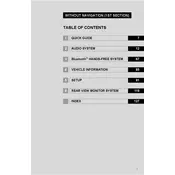
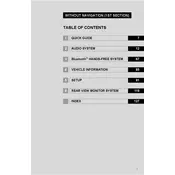
To pair your smartphone, enable Bluetooth on your device, press the "Setup" button on the audio system, select "Bluetooth," then "Add New Device." Follow the prompts to complete the pairing process.
Ensure the audio system is not muted and that the volume is turned up. Check if the audio source is correctly selected and verify the connection if using external devices.
Press the "Setup" button, navigate to "General," and select "System Settings." Choose "Factory Reset" and confirm your selection to reset the system.
Yes, insert your USB device into the USB port. Select "USB" as the audio source on the system to play music files stored on the device.
Try turning the system off and then back on. If the issue persists, disconnect the car battery for a few minutes to reset the system.
Ensure your smartphone's software is updated and that it's within a reasonable range of the audio system. Avoid having multiple Bluetooth devices connected simultaneously.
Yes, check with your Toyota dealer for available software updates. They can provide instructions or perform the update for you.
Press the "Setup" button, navigate to "Sound," and adjust settings like bass, treble, balance, and fader according to your preference.
The system can store pairing information for up to five Bluetooth devices, but only one can be connected at a time.
Tune to the desired radio station, then press and hold the desired preset button on the audio system until you hear a beep. Repeat for additional presets.