Toyota 4Runner Audio System with Navigation 2013 Owner's Manual
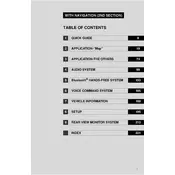
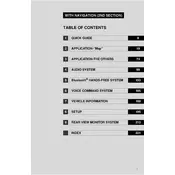
To pair your smartphone, ensure Bluetooth is enabled on your device. On the Display Audio System, select 'Setup', then 'Bluetooth', and choose 'Add'. Your system will search for devices; select your phone from the list and confirm the pairing code.
Ensure the GPS signal is not obstructed by tall buildings or heavy foliage. Check the system's GPS antenna and ensure it's not damaged or covered. If issues persist, consider resetting the navigation system or consult your dealer for a software update.
Map updates can be performed by purchasing a map update from Toyota's official website or visiting a dealership. Follow the instructions provided with the update package to install the new maps via a USB drive.
Ensure the microphone is not obstructed or damaged. Speak clearly and ensure there is minimal background noise. If the problem persists, try recalibrating the voice recognition settings in the 'Setup' menu.
To perform a factory reset, go to 'Setup', select 'General', and choose 'Delete Personal Data'. Confirm the action to reset the system to its factory settings.
Yes, you can connect your iPod using the USB port. Simply plug your iPod into the USB port, and the system should automatically recognize and allow you to control it through the audio interface.
Try restarting your vehicle to see if it resolves the issue. If the screen remains frozen, disconnect the battery for a few minutes to reset the system. If problems persist, consult a Toyota technician.
To customize the home screen, go to 'Setup', select 'Home Screen', and choose the layout you prefer. You can also select which shortcuts or widgets to display on the home screen.
Yes, you can adjust the brightness by going to 'Setup', selecting 'Display', and adjusting the brightness slider to your preference.
First, check if the system is muted or the volume is too low. Verify the audio source is playing and properly connected. If using Bluetooth, ensure the device is paired and connected correctly. If issues persist, a system reset or visiting a technician might be necessary.