Tascam US-32 Owner's Manual
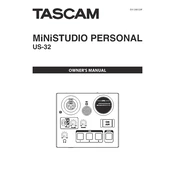
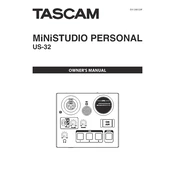
To install Tascam US-32 drivers on Windows, download the latest drivers from the Tascam website. Run the installer and follow the on-screen instructions. Restart your computer after installation for the changes to take effect.
Ensure that the USB cable is properly connected and the device is powered on. Check Device Manager for driver issues and update if necessary. Try connecting to a different USB port or using a different cable.
To resolve audio latency issues, adjust the buffer size in your DAW settings. Lowering the buffer size can reduce latency. Ensure your computer meets the recommended specifications for audio processing.
Visit the Tascam website to download the latest firmware update. Follow the provided instructions carefully to update the firmware. Ensure the device is connected and do not disconnect it during the update process.
Use standard audio cables to connect the line outputs of the Tascam US-32 to the line inputs of your mixer. Make sure to match the left and right channels correctly. Adjust the levels as needed on your mixer.
Check the input levels on the Tascam US-32 and ensure they are not too high. Adjust the gain settings appropriately. Also, verify that your DAW output levels are not clipping.
The Tascam US-32 is primarily designed for use with computers. However, with the appropriate adapters and powered USB hubs, it may be possible to connect it to some mobile devices. Compatibility may vary.
To perform a factory reset, refer to the Tascam US-32 user manual for specific instructions. Typically, this involves holding down specific buttons while powering on the device.
Regularly check connections and clean the ports with compressed air to prevent dust build-up. Keep the device in a dry, cool place. Update drivers and firmware as needed.
Use high-quality microphones and cables. Ensure that your recording environment is acoustically treated to reduce noise. Adjust the gain settings properly to avoid clipping.