Tascam US-2000 Owner's Manual
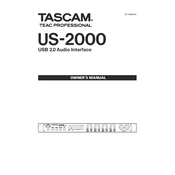
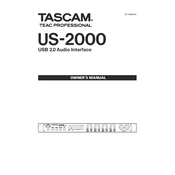
To set up the Tascam US-2000, connect it to your computer using the provided USB cable. Install the necessary drivers from the Tascam website, and then configure your DAW to recognize the US-2000 as the audio input and output device. Make sure all connections are secure and the device is powered on.
Ensure that the USB cable is properly connected and that the US-2000 is powered on. Check that the correct drivers are installed. Try connecting to a different USB port and restart your computer. If the problem persists, uninstall and reinstall the drivers.
To reduce latency, adjust the buffer size in your DAW's audio settings. Lower buffer sizes decrease latency but may increase CPU load. Ensure that you are using the latest drivers and firmware for optimal performance.
Regularly clean the exterior with a dry cloth and ensure that all cables are securely connected. Keep the unit in a dry, dust-free environment. Periodically check for software updates and driver upgrades on the Tascam website.
Check that the US-2000 is selected as the audio output device in your system settings and your DAW. Confirm that the volume levels are adequately set and that the monitor outputs are correctly connected to your speakers or headphones.
The Tascam US-2000 does not have a factory reset option. To troubleshoot, you can reinstall the drivers and reset your DAW settings to default.
Yes, the Tascam US-2000 is compatible with both Mac and Windows systems. Be sure to download the appropriate drivers for your operating system from the Tascam website.
Connect microphones using XLR cables to the available mic inputs on the front panel. Ensure that phantom power is enabled if using condenser microphones. Adjust the input gain to an appropriate level to avoid clipping.
Download the latest firmware from the Tascam website. Follow the instructions provided in the firmware update guide, which typically involves connecting the device to your computer and running the update utility.
Ensure that all cables are properly connected and not damaged. Check the input gain levels to ensure they are not set too high, which can cause clipping. Try using different cables or inputs and ensure your DAW settings are configured correctly.