Tascam US-1x2 Owner's Manual
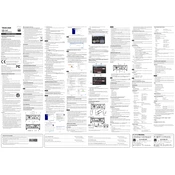
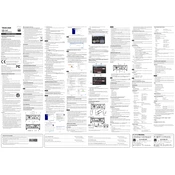
Connect the Tascam US-1x2 to your computer using the supplied USB cable. Ensure the device is powered on, and then install the necessary drivers from the Tascam website if required.
First, check the USB connection and try a different USB port. Ensure that drivers are correctly installed and compatible with your operating system. Reboot the computer and the device if needed.
Adjust the buffer size settings in your DAW or audio application. Lower buffer sizes reduce latency but may increase CPU usage, so find a balance that works for your system.
Regularly check and clean the device's connections and knobs to ensure optimal performance. Ensure it is stored in a dust-free environment and avoid exposure to extreme temperatures.
Connect a microphone to the XLR input on the Tascam US-1x2. Adjust the gain knob to ensure the input level is adequate and avoid clipping. Set the device as the input source in your recording software.
Audio dropouts can be caused by high CPU usage or incorrect buffer settings. Close unnecessary applications and adjust the buffer size in your audio software to troubleshoot.
Yes, the Tascam US-1x2 can be used with tablets or smartphones that support USB audio. You may need an appropriate adapter and a compatible audio app.
Download the latest firmware from the Tascam website and follow the provided instructions. Connect the device to your computer, run the firmware updater, and follow the on-screen prompts.
Ensure that the device is selected as the output source in your computer's sound settings. Check the connection to your speakers or headphones and verify the volume levels on both the device and your computer.
Yes, the Tascam US-1x2 is compatible with both Windows and macOS. Ensure that you download and install the correct drivers for your operating system from the Tascam website.