Tascam US-144 Owner's Manual
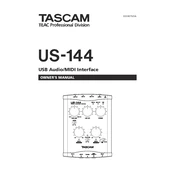
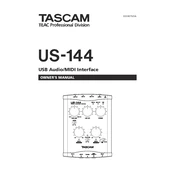
To install the Tascam US-144 drivers on Windows, download the latest drivers from the Tascam website. Run the installer and follow the on-screen instructions. Ensure the device is not connected until the installation prompts you to do so.
First, ensure the drivers are correctly installed. Try connecting the device to a different USB port and check the cable for any damage. Restart your computer and the device. If the issue persists, reinstall the drivers.
To reduce latency, adjust the buffer size in your audio software settings. Lower buffer sizes result in lower latency but may increase CPU usage. Ensure your computer meets the system requirements and close unnecessary applications.
Connect microphones to the XLR inputs on the front of the US-144. If using a condenser microphone, enable the phantom power switch. Adjust the input levels using the gain knobs to avoid clipping.
Check the Tascam website for any available firmware updates. Follow the provided instructions carefully to download and install the firmware update, ensuring the device remains connected and powered during the process.
The Tascam US-144 is not officially supported on Linux, but it may work with generic USB audio drivers. Check online forums and the ALSA project for community-provided solutions and compatibility tips.
Audio dropouts can be caused by insufficient system resources. Ensure your computer meets the minimum requirements, and try increasing the buffer size in your audio software. Update your operating system and all drivers.
Use the mix balance knob on the front panel to blend between input signal and playback from your DAW. This allows for direct monitoring without latency. Make sure the direct monitoring switch is enabled.
Regularly check and clean the connectors with a dry cloth. Keep the device in a dust-free environment. Periodically update drivers and firmware to ensure optimal performance.
In your DAW, go to the audio settings and select the Tascam US-144 as the audio input and output device. Adjust the sample rate and buffer size according to your project needs. Ensure the correct ASIO driver is selected if applicable.