Tascam US-122MKII Owner's Manual
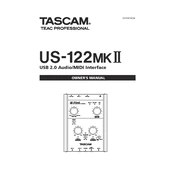
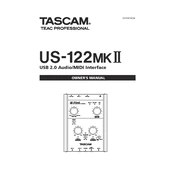
To install the drivers on Windows, download the latest drivers from the Tascam website. Run the installer and follow the on-screen instructions. After installation, connect the US-122MKII to your computer via USB and allow Windows to configure the device.
First, ensure that the USB cable is properly connected. Try using a different USB port or cable. Check the device manager for any errors and reinstall the drivers if necessary. Ensure that the US-122MKII is selected as the audio input/output device in your system settings.
To reduce latency, adjust the buffer size in your digital audio workstation (DAW) settings. A smaller buffer size reduces latency but may cause audio glitches if set too low. Ensure your computer's performance is optimized for audio processing.
Keep the device in a dry, dust-free environment. Avoid exposing it to extreme temperatures. Clean the connectors periodically with a soft, dry cloth. Disconnect the device when not in use for extended periods.
Yes, the US-122MKII is compatible with Mac. Download the appropriate drivers from the Tascam website, install them, and connect the device. Select it as your input/output device in the audio settings.
Connect a microphone to the XLR input. Set the input gain using the gain knob so that the signal peaks at around -12dB. Select the US-122MKII as the input device in your recording software and create a new audio track for recording.
Ensure all cables are securely connected. Check for ground loops by connecting the device to a different power outlet. Ensure that the audio cables are of good quality and not running parallel to power lines.
Connect the line outputs of the US-122MKII to the inputs of your external speakers or amplifier using appropriate cables. Ensure the speakers are powered on and the appropriate input source is selected.
Yes, but you will need a USB camera adapter for the connection. Ensure the iPad or iPhone provides enough power for the US-122MKII. In some cases, an external power source may be needed.
Check the output levels in your DAW and the device's output knob. Ensure they are not set too high. Verify that the correct driver settings are selected and that the sample rate matches your project's settings.