Tascam US-1200 Owner's Manual
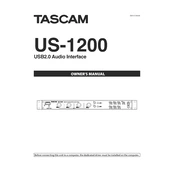
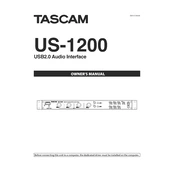
To connect the Tascam US-1200 to your computer, use a USB cable to connect the USB port on the US-1200 to a USB port on your computer. Ensure you have installed the necessary drivers from the Tascam website for your operating system.
First, ensure the US-1200 is properly connected and powered on. Check that the drivers are correctly installed on your system. In your DAW, navigate to the audio settings and ensure the US-1200 is selected as the input/output device. Restart your DAW if necessary.
Visit the Tascam website to download the latest firmware for the US-1200. Follow the instructions provided in the firmware update guide, which typically involves connecting the device to your computer and running the update utility.
Check that the output volume is turned up and that the correct output channels are selected in your software. Make sure the US-1200 is set as the output device in your computer's audio settings. Verify that all cables are securely connected.
Keep the US-1200 in a clean, dust-free environment. Regularly inspect and clean the connectors with a soft brush or compressed air. Ensure the device is not exposed to extreme temperatures or moisture.
To reduce latency, ensure you have the latest drivers installed. Adjust the buffer size in your DAW's audio settings to a lower value, but be cautious of potential audio glitches. Using a direct monitoring feature, if available, can also help.
Restart your computer and the US-1200. Reconnect all cables and ensure they are secure. Check for driver updates and reinstall them if necessary. Test the US-1200 on another computer to determine if the issue is hardware-related.
In your DAW, navigate to the audio input settings and ensure the Tascam US-1200 is selected as the input device. Assign each input channel to a separate track in your DAW to record multiple sources simultaneously.
The Tascam US-1200 is designed for use with computers. To use it with mobile devices, you may need an additional adapter or interface, and compatibility may vary depending on the mobile device and operating system.
Distortion can occur if the input gain is set too high. Ensure that input levels are within acceptable ranges and that no clipping indicators are lit. Also, check the DAW settings for any misconfigurations that might affect the audio signal.