Tascam TM-250U Owner's Manual
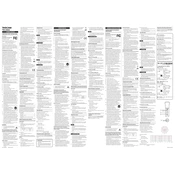
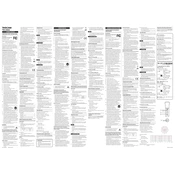
To set up the Tascam TM-250U, connect the USB cable from the microphone to your computer's USB port. The microphone should automatically be recognized. Set the TM-250U as your input device in your computer's sound settings.
Ensure the USB cable is properly connected and try a different USB port. Check if the microphone appears in the sound settings. If not, restart your computer and update your USB drivers.
Use a pop filter and position the microphone close to the sound source. Enable noise reduction in your recording software and consider recording in a quiet environment.
Regularly clean the microphone grille with a dry, soft brush. Avoid exposure to moisture and dust, and store the microphone in a protective case when not in use.
Yes, the TM-250U can be used with a smartphone that supports USB OTG (On-The-Go) with the appropriate adapter. Ensure the smartphone recognizes the microphone in the audio input settings.
Tascam TM-250U does not require firmware updates as it operates as a plug-and-play USB device.
The Tascam TM-250U uses a cardioid polar pattern, which helps to minimize the pickup of sounds from the sides and rear, focusing on the sound source in front of the microphone.
Check the input levels in your recording software and adjust them to prevent clipping. Reduce the gain if necessary and ensure that drivers are up to date.
The TM-250U is compatible with Windows, macOS, and Linux as long as they support USB audio devices. Ensure your operating system is updated to the latest version for optimal compatibility.
Position the TM-250U about 6-12 inches away from the vocalist's mouth, angled slightly upwards. Use a pop filter to reduce plosive sounds and ensure the microphone is at the same height as the vocalist's mouth.