Tascam TM-180 Owner's Manual
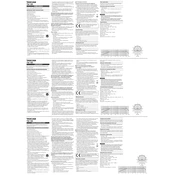
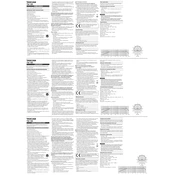
To connect the Tascam TM-180 to an audio interface, use an XLR cable. Plug one end into the microphone and the other end into the XLR input of your audio interface. Ensure that phantom power is enabled on the interface to power the condenser microphone.
First, check if the phantom power is enabled on your audio interface, as the TM-180 requires it. Ensure that all connections are secure and that the gain on your interface is turned up. Test the microphone with a different cable or interface if the problem persists.
Position the microphone close to the sound source and use a pop filter to minimize plosive sounds. Additionally, consider using a noise gate or editing software to reduce ambient noise in post-production.
Use a soft, dry cloth to gently clean the exterior of the microphone. Store the microphone in its case when not in use to protect it from dust and moisture. Avoid using any liquid cleaners.
Yes, the Tascam TM-180 can be used for live performances. However, ensure proper placement and use of a shock mount to minimize handling noise and vibrations.
The Tascam TM-180 features a cardioid polar pattern, which is ideal for capturing sound from the front while rejecting noise from the sides and rear.
Use a shock mount to isolate the microphone from vibrations and a boom stand to position it away from surfaces that may transmit vibrations.
Yes, the Tascam TM-180 is well-suited for recording vocals due to its wide frequency response and cardioid polar pattern, which captures clear and detailed sound.
The Tascam TM-180 typically comes with a shock mount, a protective pouch, and an XLR cable. Refer to the product manual for a complete list of included accessories.
Adjust the gain using the control on your audio interface. Start with a low gain setting and gradually increase it while monitoring the input levels to avoid distortion or clipping.