Tascam SS-R1 Owner's Manual
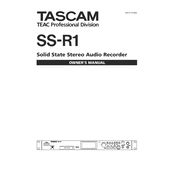
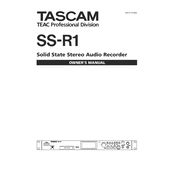
To format a CF card on the Tascam SS-R1, insert the card into the slot, navigate to the 'Menu', select 'System', then 'Format', and follow the on-screen instructions. Ensure to back up any important data before formatting.
First, check that the power cable is securely connected to both the SS-R1 and the power outlet. If it still doesn't power on, try a different outlet or replace the power cable. If the problem persists, it may require servicing.
Download the latest firmware from Tascam's official website onto a CF card. Insert the card into the SS-R1, turn on the device while holding down the PLAY button, and follow the prompts to complete the update process.
The Tascam SS-R1 is compatible with WAV and MP3 audio files. Make sure the files are in a supported format before attempting playback or recording.
To set the recording level, use the 'REC LEVEL' knob on the front panel of the SS-R1. Monitor the level meters on the display to ensure the audio input is not clipping.
The Tascam SS-R1 supports CF cards up to 32GB in size. Using cards beyond this capacity may lead to performance issues or incompatibility.
Use the balanced XLR outputs or the unbalanced RCA outputs on the SS-R1 to connect to an external sound system. Ensure the connections are secure and adjust the output level as needed.
Yes, the SS-R1 has a timer function that allows you to schedule recordings. Access the 'Timer' settings in the menu to set the desired start and stop times for your recordings.
An "Error" message may indicate a problem with the CF card or the recording settings. Ensure the card is properly formatted and has sufficient space. Check the recording settings to ensure they are compatible with the card.
To improve recording quality, use high-quality microphones and ensure they are placed correctly. Adjust the recording levels to prevent distortion, and use a CF card with a fast write speed to avoid dropouts.