Tascam SD-20M Owner's Manual
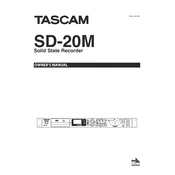
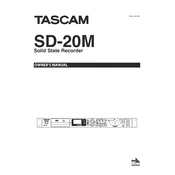
To set up the Tascam SD-20M, connect it to a power source using the included AC adapter, then connect your audio inputs and outputs. Power on the device and format an SD card using the built-in menu system.
Ensure the SD card is properly inserted and formatted correctly. If the issue persists, try using a different SD card or reformatting the current card using a computer.
To improve recording quality, ensure you are using high-quality cables and microphones. Adjust the input levels on the SD-20M so that the signal is strong but not clipping. Consider using a quieter environment to minimize background noise.
The Tascam SD-20M supports SD cards up to 128GB. Ensure the SD card is formatted to FAT32 for compatibility.
To update the firmware, download the latest firmware file from the Tascam website, copy it to an SD card, and insert the card into the SD-20M. Follow the menu prompts to complete the update.
Regularly check and clean the SD card slot and input/output jacks to prevent dust accumulation. Keep the device in a dry, cool place when not in use. Periodically check for firmware updates.
Remove the SD card from the SD-20M and insert it into a card reader connected to your computer. You can then copy the audio files directly from the SD card to your computer.
Check the input levels to ensure they are not too high, which can cause distortion. Also, inspect your cables and connections for any damage or interference.
Yes, the SD-20M can be used for live performances. It offers reliable recording capabilities suitable for capturing live audio directly from mixers or microphones.
Navigate to the file management section in the menu, select the files you wish to delete, and confirm the deletion. Ensure important files are backed up before deletion.