Tascam RC-W100-R86 Owner's Manual
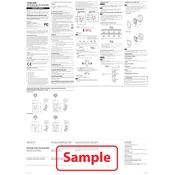
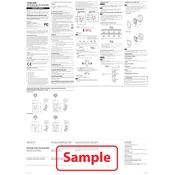
To connect the Tascam RC-W100-R86 to your audio system, use the provided XLR cables to link the controller to your audio interface or mixer. Ensure all connections are secure and match the input/output configurations.
If the device is not powering on, first check that the power cable is properly connected. Verify that the power outlet is working and that any power switches on the unit are turned on. If the issue persists, try using a different power outlet or cable.
To update the firmware, download the latest version from the Tascam website. Transfer the firmware file to a USB drive, insert it into the controller, and follow the on-screen instructions to complete the update process. Ensure the device remains powered during the update.
To clean the Tascam RC-W100-R86, use a soft, dry cloth to wipe the surfaces. Avoid using any liquid cleaners or solvents. Regularly check connections for dust or debris and ensure all knobs and switches are functioning smoothly.
If there is no sound output, check that all connections are secure and that the device is properly powered. Verify that the audio source is active and the volume levels are appropriately set. If using an audio interface, ensure it is correctly configured.
To reset the device to factory settings, navigate to the settings menu, select 'Reset', and confirm your choice. This will restore the original settings and configurations. Be sure to back up any important data before resetting.
Yes, the Tascam RC-W100-R86 can be integrated with various third-party software applications. Ensure compatibility by checking the software's requirements and configuring the controller's settings accordingly.
To resolve latency issues, check your system's audio buffer settings and adjust them as needed. Ensure that your computer's resources are not being overtaxed by other applications and that the latest drivers are installed.
Access the settings menu via the controller's interface. From there, navigate through the options to adjust parameters such as EQ, routing, and user preferences. Save your changes to retain the new configuration.
If buttons are unresponsive, first check for any physical obstructions or debris. Ensure the device is properly powered and try restarting it. If the problem persists, perform a factory reset or contact Tascam support for assistance.