Tascam RC-HS20PD Owner's Manual
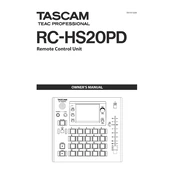
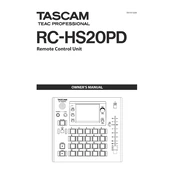
To connect the Tascam RC-HS20PD to your recording setup, use the included USB cable to connect the device to your computer. Ensure that your recording software recognizes the device as a control surface. Refer to your DAW's manual for specific configuration settings.
First, check all cable connections to ensure they are secure. Restart the device and your computer. If the issue persists, try connecting the device to a different USB port or use another USB cable. Updating the firmware may also resolve the issue.
To update the firmware, download the latest firmware version from the Tascam website. Connect the RC-HS20PD to your computer and run the firmware update utility, following the on-screen instructions carefully.
Regularly clean the surface with a soft, dry cloth. Avoid using abrasive cleaners. Periodically check cables for wear and replace them if necessary. Store the device in a dry, dust-free environment when not in use.
To reset the RC-HS20PD to factory settings, power off the device, then hold down the designated reset button or key combination while powering it back on. Refer to the user manual for specific instructions.
Yes, the button functions can be customized through the device settings. Access the configuration menu on your connected software to assign specific functions to each button according to your workflow needs.
Check the power supply and USB connections to ensure they are stable. If the issue persists, try performing a system reset or updating the firmware. If the problem continues, contact Tascam support for assistance.
The RC-HS20PD is compatible with most major DAWs that support control surfaces. However, specific functionality may vary depending on the DAW. Check the Tascam website or your DAW's documentation for compatibility details.
Ensure that the USB cable is properly connected and the device is powered on. Check your computer's device manager to see if the RC-HS20PD is recognized. Restart your computer and try using a different USB port if necessary.
The RC-HS20PD is powered via the USB connection to your computer. Ensure that your computer's USB port provides sufficient power, or use a powered USB hub if necessary.