Tascam RC-F82 Owner's Manual
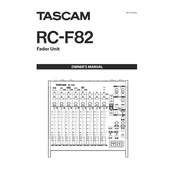
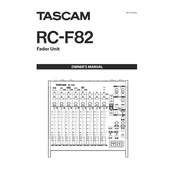
To connect the Tascam RC-F82 to your recording setup, use the supplied cable to connect the controller to the compatible recorder or interface. Ensure all devices are powered off before making connections to avoid damage.
Check the connection between the RC-F82 and the recorder. Ensure that the firmware of both devices is up-to-date. If the problem persists, try restarting both the controller and the recorder.
Yes, the function buttons on the RC-F82 can be customized through the menu settings of the compatible recorder. Refer to the user manual for detailed instructions on assigning functions.
To update the firmware, download the latest firmware version from the Tascam website. Follow the instructions provided with the firmware update to connect the RC-F82 and perform the update process safely.
Regularly clean the faders and knobs with a soft, dry cloth to remove dust. Avoid using liquid cleaners. Check all connections periodically and ensure firmware is up-to-date.
Ensure that the sample rate and buffer size settings are optimized for your setup. Check for any software updates and verify that all cables are securely connected.
The RC-F82 is primarily designed for use with Tascam recorders, but it can be integrated with third-party DAWs using a compatible interface. Consult your DAW's documentation for MIDI mapping options.
Use a padded carrying case that fits the RC-F82 snugly. Ensure the faders are in the lowest position to avoid damage during transport. Always disconnect all cables before moving the unit.
To reset the RC-F82 to factory settings, hold down the appropriate reset button combination (refer to the user manual) while powering on the device. This will restore all original settings.
Check the power connection and ensure the power source is working. Try using a different power adapter if available. If the issue persists, contact Tascam support for further assistance.