Tascam Model 24 Owner's Manual
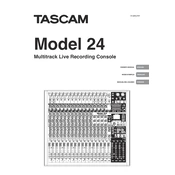
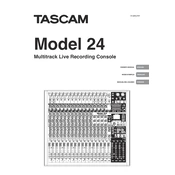
To set up the Tascam Model 24 for multitrack recording, connect your instruments and microphones to the desired inputs. Set each channel's input gain, adjust EQ, and pan as needed. Assign tracks to the multitrack recorder by pressing the multitrack button on each channel. Ensure the SD card is inserted, then press the record button to start recording.
If the Tascam Model 24 is not powering on, first check the power cable and ensure it is securely connected. Verify that the power outlet is functioning by testing it with another device. If the unit still does not power on, try a different power cable or contact Tascam support for further assistance.
To update the firmware, download the latest firmware version from the Tascam website. Copy the firmware file to the root directory of a formatted SD card. Insert the SD card into the Tascam Model 24, then turn the device on while holding the "Menu" button. Follow the on-screen instructions to complete the update.
If there is no sound coming from the Tascam Model 24 to your monitors, check the monitor section to ensure that the correct output source is selected. Verify that the monitor level is turned up and that the monitors are powered on and properly connected. Also, check the main mix and individual channel faders.
To perform a factory reset on the Tascam Model 24, press the "Menu" button to access the main menu. Navigate to "System" settings, and select "Factory Reset." Confirm the reset by selecting "Yes." Note that this will erase all current settings and data, so back up important information beforehand.
Yes, the Tascam Model 24 can be used as an audio interface. Connect it to your computer via USB. Install the necessary drivers from the Tascam website. Once installed, select the Model 24 as your audio input and output device in your DAW or operating system's sound settings.
To back up recordings, remove the SD card from the Tascam Model 24 and insert it into your computer's card reader. Copy the files from the SD card to your desired location on the computer. Alternatively, connect the Model 24 to the computer via USB and transfer files directly.
If recorded audio is distorted, ensure that the input gain on each channel is not set too high. Use the peak LED indicators to avoid clipping. Check the channel faders and master fader to ensure they are not excessively high. If distortion persists, try adjusting the EQ settings.
To connect external effects, use the send jacks on the back of the Tascam Model 24. Connect the send output to the input of the effects unit. Return the output of the effects unit to the return jacks or to an available channel input. Adjust the send level on each channel to apply the effect.
To clean the Tascam Model 24, use a soft, dry cloth to wipe the surface. Avoid using any liquid cleaners or abrasive materials. Regularly check and clean the inputs and outputs with a can of compressed air to prevent dust buildup. Store the unit in a dry, dust-free environment when not in use.