Tascam Model 16 Owner's Manual
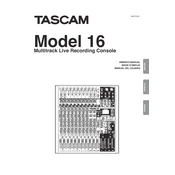
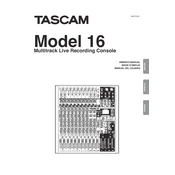
To perform a factory reset on the Tascam Model 16, turn off the unit, hold down the 'Stop', 'Play', and 'Record' buttons simultaneously, and then turn the unit back on. This will reset the device to its factory settings.
If the Tascam Model 16 is not turning on, first check the power cable connection and ensure it is securely plugged in. Then, verify that the outlet is working by testing it with another device. If the problem persists, consider contacting Tascam support for further assistance.
To connect external effects to the Tascam Model 16, use the 'Aux Send' outputs to send the signal to your external effects processor. Then, return the processed signal to the mixer using the 'Aux Return' inputs. Adjust the aux send and return levels as needed.
To update the firmware, download the latest firmware version from the Tascam website, copy it onto an SD card, and insert the card into the Model 16. Access the menu, select 'Update Firmware', and follow the on-screen instructions to complete the update.
To reduce noise, ensure all cables and connections are secure, use balanced cables when possible, and keep power cables separate from audio cables. Additionally, use the Model 16's built-in noise gate to minimize unwanted background noise during recording.
If there is no sound from the speakers, check that the main output levels are turned up and not muted, ensure that the speakers are properly connected to the main outputs, and verify that the channels are not soloed, which could affect the main mix.
Yes, the Tascam Model 16 can function as an audio interface. Connect it to your computer via USB, install the necessary drivers from the Tascam website, and select the Model 16 as your audio input/output device in your DAW or system sound settings.
To set up a headphone mix, use the 'Aux 1/2' or 'Aux 3/4' sends to create a separate mix and send it to the headphone output. Adjust the aux send levels for each channel to tailor the mix to the performer's needs.
Regular maintenance for the Tascam Model 16 includes keeping the unit in a dust-free environment, using a soft dry cloth for cleaning, periodically checking connections for wear, and updating the firmware when updates are available. Avoid exposure to extreme temperatures and humidity.
To troubleshoot audio distortion, ensure input gain levels are set appropriately to prevent clipping, check that cables are in good condition, and verify that the EQ settings are not excessively boosting frequencies. Also, ensure that the output levels are not overloading connected equipment.