Tascam ML-4D-OUT-E Owner's Manual
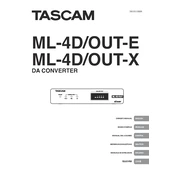
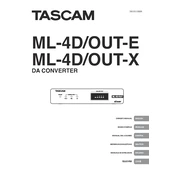
To connect the Tascam ML-4D-OUT-E to your audio network, use a Cat5e or Cat6 Ethernet cable to connect the device to your network switch. Ensure that your network is configured to handle Dante audio networking. You may need to use Dante Controller software to manage the network settings.
First, check all cable connections to ensure they are secure. Verify that the device is powered on and that the correct input and output channels are selected. Use the Dante Controller software to confirm that the device is recognized on the network and that the correct routing is configured.
Visit the Tascam website to download the latest firmware update for the ML-4D-OUT-E. Follow the instructions provided in the firmware update documentation, which typically involves connecting the device to a computer via Ethernet and using the Tascam Firmware Update Tool.
Regular maintenance for the Tascam ML-4D-OUT-E includes keeping the unit and its connections clean and dust-free. Periodically check all cable connections for wear and tear, and update the firmware to ensure optimal performance. Additionally, verify Dante network settings regularly to maintain consistent audio quality.
Customize the output levels by accessing the ML-4D-OUT-E's internal settings through the web interface. Connect to the device's IP address using a web browser and log in to adjust output levels, channel assignments, and other audio settings as needed.
Yes, you can use the Tascam ML-4D-OUT-E with non-Dante equipment by utilizing analog output connections. Connect the analog outputs to the inputs of your non-Dante equipment. Ensure that the signal routing is correctly set up in the Dante Controller software.
Ensure that the ML-4D-OUT-E is properly connected to the network switch and that the switch is operational. Check the Ethernet cables for any damage. Restart the device and use Dante Controller to see if it appears on the network. If issues persist, verify network settings and IP configuration.
Yes, the Tascam ML-4D-OUT-E can be mounted in a standard 19-inch equipment rack. Use the appropriate rack ears and screws provided with the unit to secure it in place. Make sure to leave some space for ventilation to prevent overheating.
To reset the Tascam ML-4D-OUT-E to factory settings, locate the reset button on the device. Press and hold the button for a few seconds until the unit restarts. This will restore all settings to their default values. Consult the user manual for exact instructions.
The Tascam ML-4D-OUT-E uses an AC power supply with a standard IEC power cable. Ensure the power supply voltage matches your local electrical standards before connecting the device.