Tascam MD-02B Owner's Manual
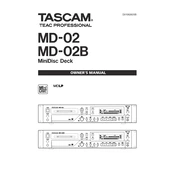
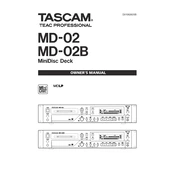
To initialize the Tascam MD-02B, connect the unit to a power source, insert a MiniDisc, and power on the device. Follow the on-screen instructions to set the date and time.
Ensure that the MiniDisc is inserted correctly and check for any visible damage. Clean the disc and the disc drive gently. If the problem persists, try a different MiniDisc to determine if the issue is with the disc or the player.
Use a soft, dry cloth to wipe the exterior of the unit. For the disc drive, use a MiniDisc cleaning kit. Avoid using abrasive materials or liquids directly on the device.
The Tascam MD-02B does not support direct USB connections for audio transfer. Use the line outputs to connect to a computer's audio interface for recording and transferring audio.
Check the input levels and ensure that the correct input source is selected. Verify that the MiniDisc has enough free space and is not write-protected. Restart the device if needed.
Visit the Tascam official website to check if firmware updates are available for the MD-02B. Follow the provided instructions to download and install the update via a MiniDisc.
Regularly clean the unit with a soft cloth, check for firmware updates, and ensure the disc drive is free from dust. Store the device in a cool, dry place when not in use.
Press the DISPLAY button during stop or recording mode to cycle through the information screens until the remaining time is displayed.
Turn off the device and unplug it from the power source. Wait a few minutes before reconnecting and powering it back on. If the issue persists, consult the user manual or contact Tascam support.
Yes, select the track you wish to erase, press the EDIT button, and choose the ERASE option. Confirm your selection to delete the track.