Tascam HD-R1 Owner's Manual
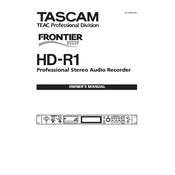
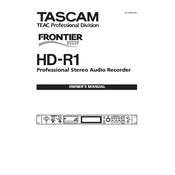
To format a CF card, insert it into the slot, go to the 'Media' menu, select 'Format', choose the card, and confirm the formatting process.
Check the power cable connection, ensure the power outlet is working, and verify that the power switch is in the 'ON' position. If issues persist, contact technical support.
Download the latest firmware from the Tascam website, place it on a CF card, insert the card into the unit, and follow the on-screen instructions to complete the update.
Regularly clean the exterior, keep it in a dust-free environment, update the firmware, and format the CF cards periodically to avoid data fragmentation.
Use the balanced XLR or unbalanced RCA outputs on the back panel to connect to external speakers or an amplifier. Adjust the volume levels accordingly.
Ensure the volume is turned up, verify the correct output source is selected, check the connections, and make sure the media being played is not muted or corrupted.
Yes, you can schedule recordings by accessing the 'Timer' function in the menu and setting the desired start and stop times for your recordings.
Remove the CF card from the HD-R1, insert it into a card reader connected to your computer, and copy the files using your file management software.
The Tascam HD-R1 supports WAV and MP3 file formats for playback, allowing for high-quality audio reproduction.
To reset to factory settings, go to the 'System' menu, select 'Factory Reset', and confirm the action. This will erase all settings and restore defaults.