Tascam GVI Owner's Manual
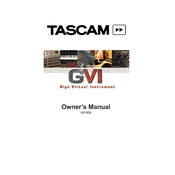
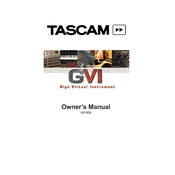
To set up Tascam GVI, first install the software from the installation disc or download it from the official website. Follow the on-screen instructions to complete the installation. Once installed, launch the GVI software and configure your MIDI and audio settings in the preferences menu to match your audio interface and MIDI controller.
Ensure that your MIDI controller is properly connected to your computer and turned on. Check the MIDI settings in the GVI software to make sure that the correct MIDI input is selected. You may also need to update the drivers for your MIDI controller or restart your computer.
To optimize audio performance, adjust the buffer size in the audio settings of the GVI software. A lower buffer size reduces latency but may cause audio dropouts if your system cannot handle it. Ensure that your computer meets the recommended system requirements and close other programs to free up resources.
To load instruments in Tascam GVI, navigate to the library browser within the software. Browse through the available instruments and double-click on the desired instrument to load it. You can also drag and drop instruments into the instrument slots.
First, ensure that your audio interface drivers are updated. Increase the buffer size in the audio settings to provide more processing time for your system. Close unnecessary applications and processes to free up CPU resources. Also, check for any software updates for GVI that might address performance issues.
Yes, Tascam GVI can be used as a VST instrument within most DAWs. Make sure that the GVI VST plugin is installed in the correct directory for your DAW to recognize it. Consult your DAW’s manual for instructions on how to load VST instruments.
Regularly check for software updates from Tascam to ensure you have the latest features and bug fixes. Keep your computer’s operating system and audio interface drivers up to date. Backup your instrument libraries and settings to prevent data loss.
To resolve latency issues, reduce the buffer size in the audio settings for lower latency. Ensure that your audio interface is set to ASIO mode, if available, for better performance. Additionally, disable any unnecessary plugins and effects within your DAW to minimize processing load.
Ensure that your system meets the minimum requirements for running GVI. Check for any software updates or patches from Tascam. Try running the software as an administrator. If the issue persists, reinstall the software, making sure to back up your settings and libraries first.
Use the library browser within the GVI software to organize your instruments. Create folders and categorize instruments by type or project. You can also use tags or comments to make searching for specific instruments easier. Regularly backup your library to prevent data loss.