Tascam DV-RA1000 Owner's Manual
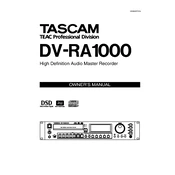
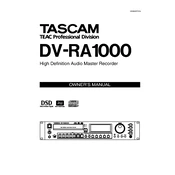
To connect the Tascam DV-RA1000 to your computer, use the USB port located on the rear panel of the device. Make sure the DV-RA1000 is in USB mode by selecting it from the system menu. This will allow your computer to recognize the DV-RA1000 as an external storage device for easy file transfer.
Regularly clean the exterior of the DV-RA1000 with a soft, dry cloth. Avoid using any harsh chemicals or solvents. For the internal components, ensure the device is turned off and disconnected from power before cleaning. Use compressed air to gently remove dust from the vents and connectors.
Check the power cable to ensure it is securely connected to both the DV-RA1000 and the power outlet. Verify that the outlet is working by testing it with another device. If the problem persists, inspect the power switch and consider consulting a professional technician as there may be an internal fault.
To update the firmware, download the latest firmware version from the Tascam website. Unzip the firmware file and transfer it to a CD-R or USB drive. Insert the media into the DV-RA1000 and follow the on-screen instructions to complete the update process.
Ensure the USB drive is formatted in FAT32, as other formats may not be compatible with the DV-RA1000. If the drive is correctly formatted and still not recognized, try using a different USB drive or port. Restart the DV-RA1000 to see if the issue resolves.
For optimal recording quality, use high-quality cables and ensure all connections are secure. Utilize the built-in EQ and compression settings to enhance audio characteristics. Regularly calibrate the device and consider using external preamps for improved sound quality.
The maximum recording time on a single DVD depends on the audio format and sample rate. For example, recording in stereo at 192kHz/24-bit will yield shorter recording times compared to lower sample rates. Refer to the user manual for detailed recording time charts based on different settings.
Yes, the DV-RA1000 can play back audio files recorded on other devices, provided they are in a compatible format such as WAV or DSDIFF. Transfer the files to a CD, DVD, or compatible USB drive, and insert it into the DV-RA1000 for playback.
First, check all input levels to ensure they are not too high, which can cause distortion. Verify that cables are not faulty and connections are secure. If distortion persists, inspect and adjust the internal settings such as EQ and effects to see if they are causing the issue.
If the DV-RA1000 freezes, first attempt a soft reset by turning the power off and then on again. If the device remains unresponsive, perform a hard reset by unplugging it for a few minutes before reconnecting the power. Ensure your firmware is up to date to prevent future issues.