Tascam DR-40X Owner's Manual
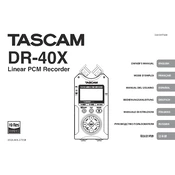
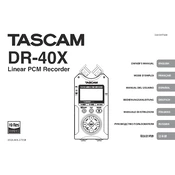
To format the SD card, power on the DR-40X, press the MENU button, navigate to 'SD CARD', and select 'FORMAT'. Confirm the formatting process to complete.
First, check the batteries and ensure they are inserted correctly and have sufficient charge. If using a power adapter, verify its connection. Also, try resetting the device by removing the batteries and power adapter, then reinsert them.
Connect the DR-40X to your computer using a USB cable. Select 'STORAGE' mode on the recorder when prompted. The device will appear as a removable drive on your computer, allowing you to copy files.
Use a windscreen or a furry wind cover on the microphones of the DR-40X. Additionally, consider adjusting the low-cut filter setting to minimize low-frequency noise.
Visit the Tascam website to download the latest firmware. Copy the firmware file to the root directory of your SD card. Insert the SD card into the DR-40X, power on the device while holding the MENU button, and follow the on-screen instructions to update.
Press the MENU button, navigate to 'REC SETTINGS', and select 'FORMAT'. Choose between WAV or MP3 formats and confirm your selection.
Ensure the SD card is properly inserted and is compatible with the DR-40X. Try reformatting the SD card using the recorder’s format function. If the problem persists, test the SD card on another device to check for faults.
Yes, the DR-40X supports external microphones via its XLR/TRS combo jacks. Ensure microphones are compatible and correctly connected. Set the input source to 'EXT MIC' in the menu.
Press the MENU button, go to 'INPUT SETTINGS', and select 'PHANTOM'. Choose the appropriate voltage (24V or 48V) and enable it for your connected condenser microphones.
Dual recording mode allows you to record a backup track at a lower level to prevent distortion. To enable it, press the MENU button, navigate to 'REC MODE', and select 'DUAL'. Adjust the settings as desired.