Tascam DA-6400 Owner's Manual
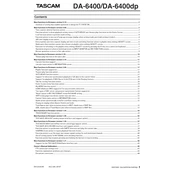
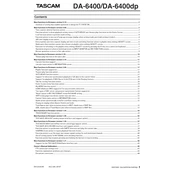
To connect the Tascam DA-6400 to a digital mixer, use the AES/EBU or DANTE interface depending on your setup. Ensure that the mixer and the DA-6400 are set to the same sample rate and clock source to avoid synchronization issues.
To update the firmware, download the latest version from Tascam's official website. Copy the firmware file onto a USB drive, and then insert it into the DA-6400’s USB port. Navigate to the System Update menu and follow the on-screen instructions.
Yes, the DA-6400 supports redundant recording. By using an external SSD enclosure, you can record to two drives simultaneously. This feature ensures that you have a backup in case one drive fails.
The maximum recording time depends on the size of the storage device and the selected recording format. For example, using a 500GB SSD at 48kHz/24-bit, you can record approximately 64 hours of 64-channel audio.
First, ensure that the power cable is securely connected and that the outlet is functional. Check if the power switch is turned on. If the issue persists, try using a different power cable or contact Tascam support for further assistance.
To format a hard drive, insert it into the DA-6400’s drive bay. Navigate to the Format menu in the system settings, select the drive, choose the desired file system (FAT32 or exFAT), and confirm the format operation.
Regularly check and clean the drive bays to prevent dust accumulation. Ensure that firmware is up-to-date. Periodically check the integrity of the recorded files and back them up.
Remove the SSD from the DA-6400 and connect it to a computer using a compatible SSD enclosure or docking station. The files can then be copied directly from the drive to the computer.
Ensure the SSD is properly seated in the drive bay. Check if the SSD is compatible with the DA-6400. Try formatting the SSD using the DA-6400’s format function. If issues persist, test the SSD with another device to rule out hardware failure.
No, the DA-6400 can only record at one sample rate at a time. Ensure all connected devices are set to the same sample rate to maintain synchronization.