Tascam CD-VT1MKII Owner's Manual
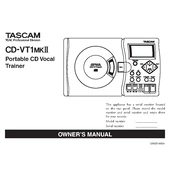
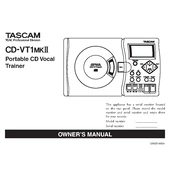
To connect the Tascam CD-VT1MKII to an external amplifier, use the line output jacks on the back of the device. Connect these outputs to the input jacks of your amplifier using appropriate audio cables. Ensure the connections are secure and the amplifier is turned off while making connections.
If CD tracks skip during playback, try cleaning the CD to ensure there are no smudges or scratches. If the issue persists, clean the CD player's lens using a suitable lens cleaner. Ensure the CD is inserted correctly and is compatible with the player.
To record your voice, connect a microphone to the mic input on the front panel. Adjust the input level using the mic level control. Ensure the CD-VT1MKII is in recording mode, and press the record button to start recording.
Regular maintenance includes cleaning the exterior with a soft, dry cloth, keeping the CD tray free from dust, and cleaning the lens periodically with a lens cleaner. Avoid exposing the device to extreme temperatures or humidity.
To update the firmware, download the latest firmware from Tascam's official website. Follow the instructions provided with the firmware package carefully, as firmware updates usually involve using a CD or USB device to transfer the update to the player.
The Tascam CD-VT1MKII is designed primarily for CD playback and does not support MP3 file playback. Ensure your audio files are on a standard audio CD format for compatibility.
The effect modes such as reverb, echo, and pitch shift allow you to modify the audio output for practice or performance purposes. Each mode can be adjusted through the effect controls to suit different musical needs.
If the device does not power on, check the power cable connection and ensure it is securely plugged into a working outlet. Inspect the power cord for damage and replace if necessary. Confirm that the power switch is turned on.
To loop a section, use the A-B loop function. Play the track and press the A-B button to set the start point (A) and press it again to set the end point (B). The device will loop between these two points continuously.
If audio output is distorted, check the volume levels and ensure they are not set too high. Examine the connections to external amplifiers or speakers for any issues. Try using different audio cables or adjusting the EQ settings on the device.