Tascam CD-RW901 Owner's Manual
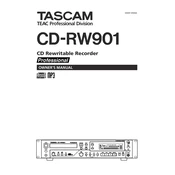
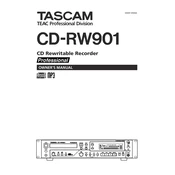
To finalize a CD, press the 'Finalize' button on the front panel. Follow the on-screen instructions to complete the process. Finalizing is necessary for the CD to be playable on other devices.
If the CD won't eject, turn off the power and then turn it back on while holding the 'Eject' button. If it still doesn't work, use the emergency eject hole with a paper clip or similar object.
Use a CD lens cleaner designed for optical drives. Avoid using solvents or sprays directly on the unit. Regular cleaning helps maintain optimal performance.
Ensure the CD-R discs are compatible with the CD-RW901. Check if the discs are damaged or if the recording format is supported. You may also want to try different brands of discs.
Yes, connect the external device using the appropriate input jacks (analog or digital). Set the input source on the CD-RW901 and press 'Record' to start recording.
Use the 'Input Level' knob to adjust the recording level. Monitor the level meters to ensure the audio is not clipping for optimal recording quality.
CD-R discs can only be recorded once, while CD-RW discs can be erased and reused multiple times. CD-Rs are ideal for permanent recordings, whereas CD-RWs are suitable for drafts or temporary recordings.
Check the Tascam website for firmware updates. Download the update file, burn it to a CD, and load it into the CD-RW901. Follow the device prompts to complete the update.
Ensure the audio cables are properly connected and the correct output source is selected. Check the volume levels and ensure that the mute function is not activated.
Refer to the user manual for specific error codes and troubleshooting steps. Common solutions include checking connections, restarting the unit, or cleaning the CD.