Tascam CD-A700 Owner's Manual
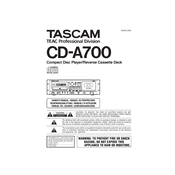
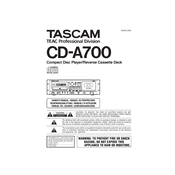
To connect the Tascam CD-A700 to an external amplifier, use RCA cables to connect the Line Output jacks of the CD-A700 to the corresponding input jacks on your amplifier. Ensure that both devices are powered off before making connections to prevent any damage.
If the CD tray does not open, first ensure the unit is powered on. If it is, try pressing the "Open/Close" button again. If the issue persists, check for any mechanical obstructions. As a last resort, unplug the unit, wait for a few minutes, and then plug it back in.
No, the Tascam CD-A700 is designed to play standard audio CDs and does not support MP3 file playback.
To clean the CD player lens, use a commercial lens cleaning disc or gently clean the lens with a soft, lint-free cloth slightly dampened with isopropyl alcohol. Avoid applying too much pressure to prevent damaging the lens.
Check that the cassette is properly inserted and the tape is not damaged. Ensure that the volume on the Tascam CD-A700 and any connected amplifier is turned up. Additionally, verify that the correct input source is selected on your amplifier.
To adjust the pitch of cassette playback on the Tascam CD-A700, use the Pitch Control slider located on the front panel. Sliding it up will increase the pitch, while sliding it down will decrease the pitch.
Ensure the CD is clean and free from scratches. If the problem persists, try playing a different CD to determine if the issue is with the disc or the player. Cleaning the CD lens with a lens cleaner may also help.
To set the timer on the Tascam CD-A700, use the Timer function located in the settings menu. Set the desired start time and ensure that the timer mode is activated. Refer to the user manual for detailed instructions on configuring the timer settings.
Yes, you can record from the CD to the cassette on the Tascam CD-A700. Insert a blank cassette tape, play the CD, and press the "Record" button on the cassette deck to start recording.
To perform a factory reset, turn off the unit. Hold down the "Stop" button while turning the power back on. This will reset the settings to their factory defaults.