Tascam CD-500 Owner's Manual
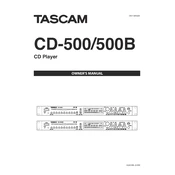
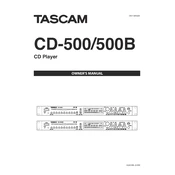
To connect the Tascam CD-500 to an external amplifier, use the RCA line outputs on the back of the CD-500. Connect these outputs to the corresponding inputs on your amplifier using RCA cables. Ensure that the amplifier is turned off during connection to prevent any electrical damage.
If the CD-500 won't power on, first check that the power cable is securely connected to both the unit and the power outlet. Ensure that the outlet is operational by testing it with another device. If the issue persists, check the fuse in the plug or consult a professional technician for further inspection.
To clean the CD lens on the Tascam CD-500, use a commercial CD lens cleaner or gently wipe the lens with a cotton swab lightly moistened with isopropyl alcohol. Avoid applying excessive pressure to prevent damage to the lens.
Yes, the Tascam CD-500 can play MP3 CDs. Ensure the MP3 files are properly formatted and burned onto the CD. The unit supports MP3 files with a bit rate between 32 kbps and 320 kbps.
To update the firmware on the CD-500, download the latest firmware from the Tascam website, extract the files, and transfer them onto a USB drive. Insert the USB drive into the CD-500, then follow the on-screen instructions to complete the update. Ensure the unit remains powered during the update process.
CD skipping could be caused by a dirty or scratched disc, or by a dirty lens. Try cleaning the disc and the lens. If the issue persists, ensure the CD is not damaged or try playing another disc to determine if the problem is with the CD-500.
To reset the Tascam CD-500 to factory settings, turn off the unit and then press and hold the "Stop" button while powering it back on. Continue holding the button until the display shows that the reset is complete.
Yes, the CD-500 allows you to program a specific playback order. Use the "Program" button to select tracks in your desired order. Refer to the manual for detailed instructions on programming playback sequences.
Regularly clean the exterior with a soft, dry cloth. Periodically check and clean the CD lens to maintain optimal performance. Avoid exposing the unit to extreme temperatures and humidity. Consider professional servicing annually or if performance issues arise.
If you experience audio distortion, check the audio connections to ensure they are secure and undamaged. Verify that the input levels on connected equipment are not too high. Try different discs to rule out disc-related issues. If distortion persists, professional servicing may be necessary.