Sony ZV-E10 Startup Guide
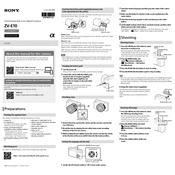
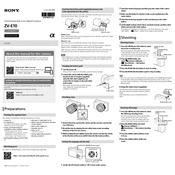
To set up the Sony ZV-E10 for vlogging, attach a compatible lens and ensure the camera is set to video mode. Use the flip-out screen to frame yourself. Adjust the settings for stabilization, and consider using an external microphone for better audio quality.
If the Sony ZV-E10 won't power on, first check if the battery is charged and properly inserted. If using an AC adapter, ensure it's connected securely. Try removing the battery and memory card, then reinsert them. If the issue persists, consider contacting Sony support.
To transfer photos to your smartphone, use the Imaging Edge Mobile app. Enable Wi-Fi on the camera, connect your smartphone to the camera's network, and follow the app's instructions to transfer images.
Clean the lens using a soft microfiber cloth. For tougher spots, use a lens cleaning solution sparingly. Avoid touching the lens with your fingers and always use the lens cap when the camera is not in use.
Download the latest firmware from the Sony support website. Connect the camera to your computer using a USB cable and follow the instructions provided with the firmware download to complete the update process.
Ensure the camera is not exposed to direct sunlight or high temperatures. Limit continuous recording time and allow the camera to cool between sessions. If overheating continues, reduce the video resolution or frame rate.
To achieve a blurred background, use a lens with a wide aperture (low f-number) and position your subject away from the background. Adjust the aperture setting in the camera to its widest setting to enhance the effect.
Check if the lens is set to autofocus mode. Clean the lens and camera contacts gently with a dry cloth. Ensure the camera settings are configured correctly for the shooting environment. If problems persist, reset the camera settings to default.
Access the camera's menu, navigate to the shooting settings, and select 'Drive Mode.' Choose 'Continuous Shooting' to enable the feature, which allows multiple shots to be taken in quick succession.
Yes, you can use an external microphone with the Sony ZV-E10. Connect the microphone to the camera's microphone input jack. Ensure the microphone is securely attached and adjust the audio settings in the menu if necessary.