Sony XVM-R75 Operating Instructions
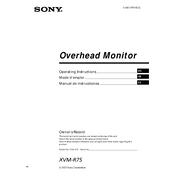
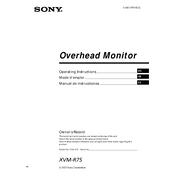
To install the Sony XVM-R75, ensure you have the necessary mounting hardware and follow the installation guide provided by Sony. Secure the monitor using the mounting bracket and connect the power cables to your vehicle's electrical system. Ensure all connections are secure before powering on the device.
If the screen is flickering, check the video cable connections to ensure they are secure. Inspect the power supply to confirm it is stable and sufficient. If the issue persists, try resetting the device or consult the user manual for further troubleshooting steps.
To clean the screen, use a soft microfiber cloth slightly dampened with water or a screen cleaner. Gently wipe the screen in a circular motion, taking care not to press too hard. Avoid using harsh chemicals or abrasive materials.
Yes, the Sony XVM-R75 has input ports that allow you to connect external devices such as DVD players, gaming consoles, or other video sources. Refer to the user manual for details on compatible connections and settings.
To adjust the brightness and contrast, access the on-screen menu by pressing the menu button on the monitor. Navigate to the display settings and use the appropriate controls to modify the brightness and contrast to your preference.
Check the power connections to ensure they are properly connected and the vehicle's ignition is on. Verify the fuse associated with the device is not blown. If the problem persists, consult the troubleshooting section of the user manual or contact Sony support.
Yes, the Sony XVM-R75 is compatible with wireless headphones if they are equipped with a compatible transmitter. Ensure both devices are paired correctly and within range for optimal performance.
To update the firmware, download the latest version from the Sony website onto a USB drive. Insert the USB drive into the monitor's USB port and follow the on-screen instructions to complete the update process. Make sure the device remains powered during the update.
The Sony XVM-R75 features a 7-inch widescreen display. For detailed dimensions, please refer to the specifications section in the user manual.
To reset the Sony XVM-R75 to factory settings, access the settings menu and navigate to the reset option. Confirm the reset and allow the device to reboot. This will clear all personal settings and restore the original factory defaults.