Sony XVM-B62 Operating Instructions
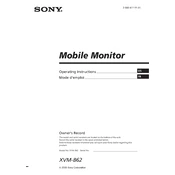
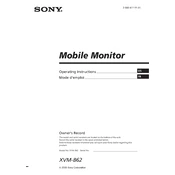
To adjust the brightness, press the 'Menu' button on the monitor, navigate to the 'Picture' settings, and select 'Brightness'. Use the arrow buttons to increase or decrease the brightness level.
First, ensure the monitor is properly connected to a power source. Check the power cable for any damage. If the problem persists, try resetting the monitor by unplugging it for a few minutes and then plugging it back in.
The Sony XVM-B62 has various input ports including HDMI and AV. Connect your external device using the appropriate cable, then select the corresponding input source from the monitor's input menu.
Turn off the monitor and unplug it. Use a soft, dry microfiber cloth to gently wipe the screen. For stubborn spots, slightly dampen the cloth with water or a screen cleaner, avoiding any excess moisture.
Check the Sony support website for any available firmware updates for the XVM-B62. Follow the provided instructions to download and install the update, usually via a USB drive connected to the monitor.
Ensure the volume is turned up and not muted. Check the audio settings and ensure the correct audio input source is selected. Also, verify that the connected device's audio output is functioning properly.
To reset to factory settings, access the 'Setup' menu via the monitor's menu button, and select 'Reset'. Confirm the reset when prompted. This will restore default settings.
The optimal resolution for the Sony XVM-B62 is 800x480. Setting the monitor to this resolution will ensure the best display performance.
Check all cable connections to ensure they are secure. Try using different cables or ports to identify potential hardware issues. Restart both the monitor and connected devices to reset any connectivity errors.
Yes, the Sony XVM-B62 is compatible with standard VESA mounting brackets. Ensure you use a suitable wall mount and follow the installation instructions to safely secure the monitor.