Sony XVM-6000 Operating Instructions
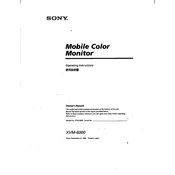
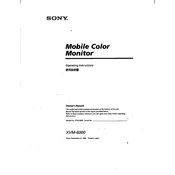
To connect the Sony XVM-6000 to an external video source, use the RCA video input located at the back of the unit. Connect the RCA cable from the video output of your external device to the video input of the XVM-6000. Ensure the device is powered on and select the appropriate input source on the monitor.
If the screen displays a "No Signal" message, check the video source connection. Ensure the cables are securely connected and the external device is powered on. Verify that the correct input source is selected on the XVM-6000. If the issue persists, try connecting a different video source to rule out cable or device issues.
To adjust the screen brightness on the Sony XVM-6000, use the brightness control buttons located on the front of the unit. Press the '+' button to increase brightness and the '-' button to decrease it. Make sure the monitor is powered on to make adjustments.
If the display does not turn on, ensure that the power cable is securely connected and the vehicle's ignition is on if the unit is installed in a vehicle. Check the fuse related to the monitor in the vehicle's fuse box. If connected at home, verify the power outlet and adapter are functioning.
The Sony XVM-6000 does not have a direct headphone output. However, you can connect headphones to your external video source if it has a headphone jack. Alternatively, use a wireless headphone system compatible with your audio setup.
To clean the screen, turn off the monitor and use a soft, dry microfiber cloth to gently wipe the surface. Avoid using any harsh chemicals or abrasive materials. For stubborn stains, slightly dampen the cloth with water or a screen-safe cleaner.
The Sony XVM-6000 can be mounted using a compatible headrest mount or ceiling mount, depending on your vehicle setup. Follow the installation instructions provided with the mount. Ensure the monitor is securely fastened and positioned to avoid obstructing the driver's view.
To reset the Sony XVM-6000 to factory settings, locate the reset button on the unit. Press and hold the reset button using a pointed object, such as a paperclip, for about 10 seconds until the monitor restarts. This will restore the default settings.
If the audio is not in sync, check the connection between the video source and the monitor. Ensure cables are properly connected and not damaged. If using a wireless audio system, check for interference or signal issues. Adjust the audio delay settings if available on your external device.
For a flickering screen, check the video cable connections for any loose or damaged cables. Ensure the input source is stable and not causing fluctuations. Adjust the refresh rate settings on the external device if possible. If the issue continues, contact Sony support for further assistance.