Sony XVM-50 Operating Instructions
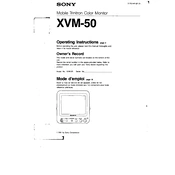
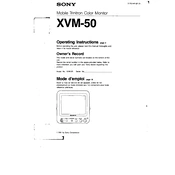
To reset the Sony XVM-50 to factory settings, press and hold the reset button located on the side of the device for about 10 seconds until the screen goes blank, then release the button. The device will restart with default settings.
First, check if the power cable is securely connected to both the device and the power source. If the screen still does not turn on, check the fuse in the car's fuse box and replace it if necessary.
To adjust the brightness on the Sony XVM-50, navigate to the settings menu, select 'Display Settings', and adjust the brightness slider to your preferred level.
A 'No Signal' message may appear if the input source is not correctly connected. Check that all cables are securely connected and that the source device is powered on. Also, ensure that the correct input source is selected on the XVM-50.
Yes, you can connect your smartphone to the Sony XVM-50 using an appropriate HDMI or AV adapter, depending on your phone's output capabilities. Ensure the correct input is selected on the XVM-50.
To clean the screen of the Sony XVM-50, turn off the device and use a soft, dry microfiber cloth to gently wipe the screen. Avoid using any chemical cleaners or abrasive materials.
To improve audio output, check the audio settings in the menu and ensure the equalizer is set to your preference. Additionally, consider connecting external speakers or a sound system for enhanced sound quality.
If the touch screen is unresponsive, try restarting the device. If the issue persists, perform a factory reset. If none of these solutions work, the device may require professional servicing.
The Sony XVM-50 does not have a built-in DVD player. However, you can connect an external DVD player using the appropriate AV inputs.
To update the firmware, download the latest firmware version from the Sony support website onto a USB drive. Insert the USB drive into the XVM-50, and follow the on-screen instructions to complete the update process.