Sony XTL-750W Operating Instructions
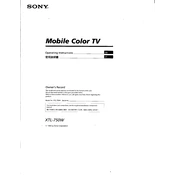
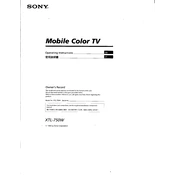
To connect your Sony XTL-750W to a Bluetooth device, ensure that the Bluetooth function is enabled on both devices. On the XTL-750W, navigate to the Bluetooth settings and select 'Pair New Device'. Once your Bluetooth device is detected, select it from the list to pair.
If the screen is not displaying, first ensure that the device is powered on and connected to a power source. Check the HDMI or AV connections to ensure they are secure. If the issue persists, try resetting the device by holding down the power button for 10 seconds.
To update the firmware, connect the XTL-750W to the internet. Navigate to 'Settings', then 'System Update'. If an update is available, follow the on-screen instructions to download and install it. Ensure the device remains powered on during the update process.
Regularly clean the screen with a soft, dry cloth to prevent dust accumulation. Ensure that the ventilation slots are clear of obstructions. Perform software updates as they become available to keep the system running smoothly.
To reset to factory settings, go to 'Settings', select 'System', and choose 'Factory Reset'. Confirm the reset when prompted. This will erase all data and restore the device to its original settings.
Check that the volume is not muted and is set to an audible level. Ensure all audio cables are properly connected. If using external speakers, verify that they are powered on and functioning. Also, check the audio settings on the connected source device.
Yes, you can connect the XTL-750W to a Wi-Fi network. Go to 'Settings', then 'Network Settings', and select 'Wi-Fi'. Choose your network from the list and enter the password if prompted.
To adjust picture settings, press the 'Menu' button on your remote, navigate to 'Picture Settings', and adjust brightness, contrast, and color settings to your preference.
First, replace the batteries in the remote. If it still doesn't work, check for any obstructions between the remote and the device. Try resetting the remote by removing the batteries and pressing all buttons to drain residual power.
Ensure that the XTL-750W is within range of the Wi-Fi router and that there are minimal obstructions. You may also try changing the Wi-Fi channel on your router to reduce interference from other networks.