Sony XT-U400V Operating Instructions
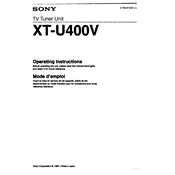
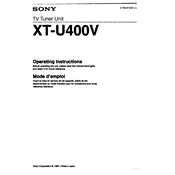
To connect the Sony XT-U400V to a Bluetooth device, ensure the unit is in pairing mode. Turn on Bluetooth on your device, search for available devices, select "Sony XT-U400V", and confirm the connection.
First, ensure the power cable is securely connected. Check the power outlet for functionality by testing with another device. If the unit still does not turn on, try a different power cable or contact Sony support for further assistance.
To reset the Sony XT-U400V, locate the reset button on the device. Use a pointed object to press and hold the button for about 10 seconds until the unit restarts. This will restore factory settings.
Ensure that the volume is turned up and not muted. Check all cables and connections to ensure they are secure. Additionally, verify that the correct input source is selected.
To update the firmware, download the latest version from the Sony support website onto a USB drive. Insert the USB into the unit and follow the on-screen instructions to complete the update process.
Use a soft, dry cloth to gently wipe the exterior. Avoid using any abrasive materials or solvents which may damage the surface. For stubborn dirt, slightly dampen the cloth with water.
Ensure the unit is within range of the Wi-Fi router and there are minimal obstructions. Consider using a Wi-Fi extender if needed. Make sure the firmware is updated for optimal performance.
The Sony XT-U400V supports connecting to multiple devices but can only play audio from one device at a time. To switch devices, pause the audio on the current device and play from the new one.
A blinking light can indicate various statuses such as pairing mode, low battery, or connection issues. Refer to the user manual for specific light indications and troubleshooting steps.
Connect the power cable, turn on the unit, and follow the on-screen setup instructions. You may need to select language preferences, connect to Wi-Fi, and complete any software updates.