Sony XT-40V Operating Instructions
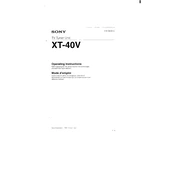
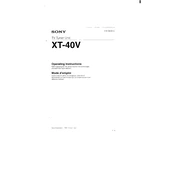
To connect your Sony XT-40V to a Wi-Fi network, go to the settings menu, select 'Network', then 'Wi-Fi Setup'. Choose your network from the list and enter the password if required.
If the Sony XT-40V does not turn on, check the power cable and ensure it is securely connected. Try a different power outlet and check for any blown fuses or tripped circuit breakers.
To perform a factory reset on the Sony XT-40V, go to the settings menu, select 'Device Preferences', then 'Reset'. Confirm the reset to restore the device to factory settings.
Check if the volume is muted or set to a low level. Ensure that the audio output settings are correct and that external speakers, if used, are properly connected.
To update the firmware, connect the device to the internet, go to 'Settings', and select 'About'. Choose 'System Update' to check for and install any available updates.
Ensure all cables are securely connected. Try a different HDMI cable or port if available. If the issue persists, restart the device or perform a factory reset.
Go to the settings menu, select 'Parental Controls', and enter a PIN. From there, you can set viewing restrictions and block specific content.
Yes, you can connect Bluetooth headphones. Go to the settings menu, select 'Bluetooth', and ensure it is turned on. Pair the headphones by selecting them from the available devices list.
Regularly clean the screen with a soft, dry cloth. Avoid using harsh chemicals. Ensure the ventilation slots are free of dust and not obstructed. Perform software updates as needed.
Adjust the picture settings by going to 'Settings', then 'Picture'. You can fine-tune brightness, contrast, and color settings, or select a preset mode that suits your viewing preference.