Sony XQ-BQ62 Xperia 5 III Startup Guide
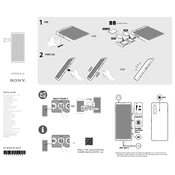
Pages
2
Year
2021
Language(s)
 bg
bg
 bs
bs
 cs
cs
 de
de
 en
en
 et
et
 fi
fi
 fr
fr
 hu
hu
 is
is
 it
it
 lt
lt
 nn
nn
 ro
ro
 ru
ru
 sk
sk
 sl
sl
 th
th
 dk
dk
 kk
kk
 sp
sp
 zh
zh
 lv
lv
 nl
nl
 pl
pl
 el
el
 pt
pt
Share
of 2
of 2