Sony XM-7 Operating Instructions
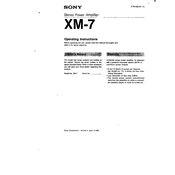
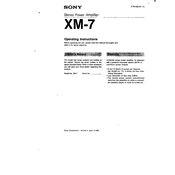
To connect the Sony XM-7 to your smartphone, turn on Bluetooth on both devices. On the XM-7, press the Bluetooth pairing button until the LED flashes. Then select 'Sony XM-7' from the list of available devices on your smartphone.
If your Sony XM-7 is not charging, try using a different USB cable and charger. Ensure the charging port is clean and free of debris. If the problem persists, reset the device by holding the power button for 10 seconds.
To reset the Sony XM-7 to factory settings, turn off the device, then press and hold the power button and volume up button simultaneously for 10 seconds until the device restarts.
To clean the Sony XM-7, use a soft, dry cloth to wipe the exterior. Avoid using water or harsh chemicals. For stubborn dirt, slightly dampen the cloth with water or a mild detergent.
To update the firmware on your Sony XM-7, download the Sony Headphones Connect app on your smartphone. Open the app, connect your XM-7, and follow the prompts to update the firmware.
If there is no sound coming from your Sony XM-7, check if the volume is turned up on both the device and the connected source. Ensure the device is properly paired and connected. Try restarting both devices.
The Sony XM-7 is not water-resistant, so it is not recommended to use it in the rain. Exposure to moisture could damage the device.
To improve battery life, reduce the volume and disable unnecessary features like noise cancellation when not needed. Ensure the device is fully charged before use and update the firmware regularly for efficiency improvements.
If your Sony XM-7 keeps disconnecting from Bluetooth, ensure both devices are within range and free from interference. Try forgetting the XM-7 on your device and reconnecting. Ensure your device's Bluetooth drivers are up-to-date.
To enable noise cancellation on the Sony XM-7, press the noise cancellation button on the left earcup. You can also customize noise cancellation settings using the Sony Headphones Connect app.