Sony XLR-K2M Operating Instructions
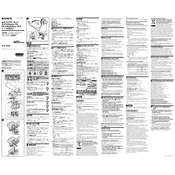
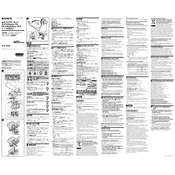
To connect the Sony XLR-K2M to your camera, attach the unit to the camera's Multi Interface Shoe. Ensure the connection is secure and that the camera recognizes the audio input from the XLR-K2M.
First, check all cable connections and ensure the XLR-K2M is properly seated on the camera's shoe. Verify that the microphone and cables are functioning correctly, and check the input levels on your camera's audio settings.
The Sony XLR-K2M is designed for Sony cameras with the Multi Interface Shoe. Compatibility with other brands is not guaranteed, and functionality may be limited.
Use a windscreen or a dead cat over the microphone to reduce wind noise. Additionally, adjust the low-cut filter on the XLR-K2M to minimize low-frequency noise.
The XLR-K2M is compatible with most professional microphones using XLR connectors. Always check the microphone's phantom power requirements and ensure it matches the XLR-K2M's output.
The XLR-K2M is powered directly through the Multi Interface Shoe on compatible Sony cameras. No additional batteries or power sources are needed.
Keep the XLR-K2M clean and free from dust. Use a soft, dry cloth for cleaning. Store it in a dry place and avoid exposing it to extreme temperatures or moisture.
Adjust the input levels using the dials on the XLR-K2M. Monitor the levels on your camera's display to ensure the audio is neither too low nor peaking.
Yes, the XLR-K2M supports stereo recording. Connect two microphones to the XLR inputs and configure your camera to record in stereo mode.
Check if the input levels are set too high, which can cause distortion. Reduce the gain on the XLR-K2M and ensure the microphone is not too close to the sound source.