Sony XDR-S10HDiP Operating Instructions
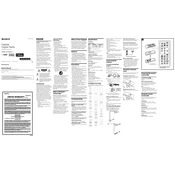
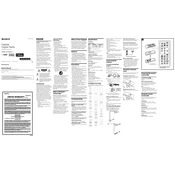
To set up the Sony XDR-S10HDiP, plug in the power cord, extend the antenna, and turn the unit on by pressing the power button. Follow the on-screen instructions to set the clock and scan for available radio stations.
Ensure that the FM antenna is fully extended and positioned in a way that minimizes interference. Try repositioning the unit to a different location and avoid placing it near devices that emit electromagnetic interference.
Check that the power cord is securely connected to both the unit and the power outlet. If the unit still won't turn on, try using a different outlet. If the problem persists, seek professional service.
To reset the unit, press and hold the 'Reset' button located on the back panel using a pointed object for a few seconds until the display indicates that the reset is complete.
Ensure that the speakers are not obstructed. Adjust the EQ settings in the menu to your preference. Additionally, make sure the unit is on a stable surface to avoid vibrations affecting sound quality.
Ensure that the iPod is securely connected to the dock. Check the dock connector for any debris or damage. If issues persist, try using a different iPod or device to verify if the problem is with the dock.
To set an alarm, press the 'Alarm' button and use the navigation buttons to set the desired time. Choose the alarm sound source (radio, buzzer, or iPod) and confirm your settings.
No, the Sony XDR-S10HDiP does not support battery operation. It must be connected to a power outlet to function.
Clean the exterior with a soft, dry cloth. Avoid using any liquid cleaners. Ensure that the ventilation openings are free from dust and debris to prevent overheating.
Check the Sony website for any available firmware updates. Follow the provided instructions to download and install the update using a USB device or other recommended method.