Sony XDP-4000X Operating Instructions
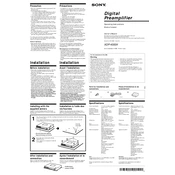
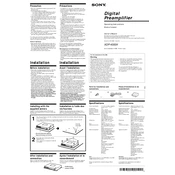
To connect the Sony XDP-4000X to your car's audio system, follow these steps: 1. Disconnect the battery to ensure safety. 2. Use the appropriate wiring harness to connect the unit to your vehicle's audio system. 3. Connect the RCA cables from the XDP-4000X to your amplifier. 4. Ensure all connections are secure before reconnecting the battery and testing the setup.
If the Sony XDP-4000X doesn't power on, check the following: 1. Ensure the power cable is securely connected. 2. Verify that the fuse is not blown; replace it if necessary. 3. Check the vehicle's battery and electrical system for issues. 4. If the problem persists, consult a professional technician.
To reset the Sony XDP-4000X to factory settings, locate the reset button on the device. Press and hold it for about 5 seconds until the device restarts. This will restore all settings to their original factory configurations.
Yes, the Sony XDP-4000X is compatible with both Android and iOS devices. You can connect your device using Bluetooth or USB, and control the audio settings through Sony's app available on both platforms.
Regular maintenance of the Sony XDP-4000X includes: 1. Keeping the device clean and dust-free by wiping it with a soft, dry cloth. 2. Ensuring all connections are tight and secure. 3. Updating the firmware when new versions are released to ensure optimal performance. 4. Regularly checking cables for wear and tear.
To update the firmware on the Sony XDP-4000X: 1. Visit the Sony support website and download the latest firmware update. 2. Transfer the update file to a USB drive. 3. Insert the USB drive into the XDP-4000X. 4. Follow the on-screen instructions to complete the update process.
If there's no sound coming from the Sony XDP-4000X, try the following: 1. Check the volume settings on the device and your connected amplifier. 2. Ensure all audio cables are properly connected. 3. Inspect the speaker wires for any damage. 4. Verify that the audio source is working correctly.
Yes, the Sony XDP-4000X can be integrated with an existing car audio setup. It can act as an enhancement to your current system by providing advanced sound processing capabilities. Ensure compatibility with existing components for optimal performance.
To improve the sound quality of your Sony XDP-4000X: 1. Use high-quality audio files or streams. 2. Adjust the equalizer settings to suit your preferences. 3. Position your speakers optimally within the vehicle. 4. Consider adding an external amplifier for more power and clarity.
The Sony XDP-4000X features various sound modes to enhance your listening experience: 1. Standard Mode: Balanced sound for everyday listening. 2. Dynamic Mode: Enhanced bass and treble for a lively sound. 3. Vocal Mode: Clarity in vocal frequencies, ideal for podcasts and audiobooks. 4. Custom Mode: Allows you to manually adjust the equalizer settings to your liking.