Sony XBR-65X850A v2 Operating Instructions
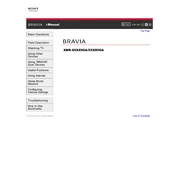
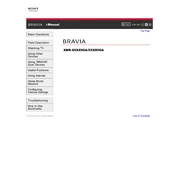
To connect your Sony XBR-65X850A to a Wi-Fi network, press the 'Home' button on your remote control. Navigate to 'Settings', then select 'Network'. Choose 'Network Setup' and select 'Easy' to follow the on-screen instructions to connect to your Wi-Fi network.
First, ensure that the power cord is securely connected to both the TV and the power outlet. Try pressing the power button on the TV itself to rule out a remote control issue. If the TV still doesn't turn on, unplug it for a few minutes, then plug it back in and try again.
To update the software, press the 'Home' button on your remote, go to 'Settings', then 'About', and select 'System Software Update'. Follow the instructions to check for updates and install any available updates.
Ensure that the video source is providing a high-definition signal. Check the HDMI cables for any damage or loose connections. You can also adjust the picture settings by pressing the 'Home' button, going to 'Settings', then 'Picture & Display', and adjusting the settings as needed.
To perform a factory reset, press the 'Home' button, go to 'Settings', then 'Storage & Reset'. Select 'Factory Data Reset', then confirm your choice. The TV will restart and return to its original settings.
Check the batteries in the remote control and replace them if necessary. Ensure there are no obstructions between the remote and the TV. You can also try resetting the remote by removing the batteries and pressing each button twice before replacing the batteries.
Yes, the Sony XBR-65X850A can be wall-mounted. Ensure you use a VESA-compliant wall mount that supports the weight and size of the TV. Refer to the TV's manual for specific mounting instructions and specifications.
To enable HDR, press the 'Home' button on your remote, go to 'Settings', then 'Picture & Display', and select 'Advanced Settings'. Under 'Video Options', ensure that 'HDR Mode' is turned on.
Ensure that the TV is not muted and the volume is turned up. Check the audio output settings by pressing 'Home', navigating to 'Settings', then 'Sound'. Verify that the correct sound output is selected. If using external speakers, ensure they are properly connected.
To clean the screen, turn off the TV and unplug it. Use a soft, dry microfiber cloth to gently wipe the screen. Avoid using any liquid cleaners, sprays, or abrasive materials that could damage the screen.