Sony XBR-55X900A Operating Instructions
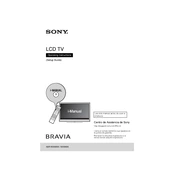
C:\Users\fle1\Desktop\SY130162_H19 (Rev-1)\4457217E21_US\US01COV.fm
4-457-217-E2(1)
ea e rod
en ttp://
lame u pl
or fa enda
LCD TV
(Setup Guide)
Operating Instructions
L p
C h
L s
P ti
ste manual antes de usar el ucto
tro de Asistencia de Sony esupport.sony.com/ES/LA/
al nmero telefnico que aparece en iza de garanta.
vor no devuelva el producto a la donde adquiri el producto.
XBR-65X900A / 55X900A
XBR-65X900A/55X900A 4-457-217-E2(1)
C:\Users\fle1\Desktop\SY130162_H19 (Rev-1)\4457217E21_US\US02REG.fm
IMPORTANT NOTICE TO COFETEL
This equipment operation is subject to the following two conditions: (1) It is possible that this equipment or device may not cause harmful interference, and (2) this equipment or device must accept any interference, including interference that may cause undesired operation.
For information related to COFETEL certificate number, refer to the package label and/or product.
CAUTION To prevent electric shock and blade exposure, do not use this polarized AC plug with an extension cord, receptacle or other outlet unless the blades can be fully inserted.
Operate the TV only on 110-240 V AC
Some people may experience discomfort (such as eye strain, fatigue, or nausea) while watching 3D video images or playing stereoscopic 3D games. Sony recommends that all viewers take regular breaks while watching 3D video images or playing stereoscopic 3D games. The length and frequency of necessary breaks will vary from person to person. You must decide what works best. If you experience any discomfort, you should stop watching the 3D video images or playing stereoscopic 3D games until the discomfort ends; consult a doctor if you believe necessary. You should also review (i) the instruction manual of any other device or media used with this television and (ii) our website (http://www.sony.com/tvsupport) for the latest information. The vision of young children (especially those
under six years old) is still under development. Consult your doctor (such as a pediatrician or eye doctor) before allowing young children to watch 3D video images or play stereoscopic 3D games. Adults should supervise young children to ensure they follow the recommendations listed above.
Do not use, store, or leave the 3D Glasses or battery near a fire, or in places with a high temperature, e.g., in direct sunlight, or in sun- heated cars.
When using the simulated 3D function, please note that the displayed image is modified from the original due to the conversion done by this television.
Licensing Information The terms HDMI and HDMI High- Definition Multimedia Interface, and the HDMI Logo are trademarks or registered trademarks of HDMI Licensing LLC in the United States and other countries.
Fergason Patent Properties, LLC: U.S. Patent No. 5,717,422 U.S. Patent No. 6,816,141
Manufactured under license from Dolby Laboratories.
Blu-ray Disc, Blu-ray and Blu-ray Disc logo are trademarks of Blu-ray Disc Association.
BRAVIA and , S-Force, Motionflow, BRAVIA Sync, and are trademarks or registered marks of Sony Corporation.
DLNA, the DLNA Logo and DLNA CERTIFIED are trademarks, service marks, or certification marks of the Digital Living Network Alliance.
TrackID is a trademark or registered trademark of Sony Mobile Communications AB.
Music and video recognition technology and related data are provided by Gracenote. Gracenote is the industry standard in music recognition technology and related content delivery. For more information, please visit www.gracenote.com. CD, DVD, Blu-ray Disc, and music and video-related data from Gracenote, Inc., copyright 2000-present Gracenote. Gracenote Software, copyright 2000-present Gracenote. One or more patents owned by Gracenote apply to this product and service. See the
Gracenote website for a non- exhaustive list of applicable Gracenote patents. Gracenote, MusicID, VideoID, Video Explore, the Gracenote logo and logotype, and the Powered by Gracenote logo are either registered trademarks or trademarks of Gracenote in the United States and/or other countries.
Opera Devices SDK from Opera Software ASA. Copyright 1995-2013 Opera Software ASA. All rights reserved.
Wi-Fi, Wi-Fi Direct and Miracast are marks or registered marks of the Wi-Fi Alliance.
Sony Entertainment Network logo and Sony Entertainment Network are trademarks of Sony Corporation.
MHL, Mobile High-Definition Link and the MHL Logo are trademarks or registered trademarks of MHL Licensing, LLC.
Manufactured under license from DTS Licensing Limited. For U.S. and worldwide patent and trademark information, see www.dts.com/patents/legacy.aspx. (c) DTS Licensing Limited and DTS, Inc. 2012.
The Bluetooth word mark and logos are owned by the Bluetooth SIG, Inc. and any use of such marks by Sony Corporation is under license. Other trademarks and trade names are those of their respective owners.
Color IQ and the Color IQ logo are trademarks of QD Vision, Inc.
The N Mark is a trademark or registered trademark of NFC Forum, Inc. in the United States and in other countries.
Owners Record The model and serial numbers are located at the side and rear of the TV. Record these numbers in the spaces provided below. Refer to them whenever you call upon your Sony dealer regarding this TV.
Model Name
Serial No.
XBR-65X900A/55X900A 4-457-217-E2(1)
2
C:\Users\fle1\Desktop\SY130162_H19 (Rev-1)\4457217E21_US\US02REG.fm
~
The illustrations of the remote control used in this manual are of the RM-YD087 unless otherwise stated.
The illustrations used in this manual may differ depending on your TV model.
Retain this manual for future reference.
The 55 class has a 54.6 inch (138.8 cm) viewable image size and the 65 class has a 64.5 inch (163.9 cm) viewable image size (measured diagonally).
XBR-65X900A/55X900A 4-457-217-E2(1)
3
C:\Users\fle1\Desktop\SY130162_H19 (Rev-1)\4457217E21_US\US02REG.fm
The following chart shows the high-definition (HD) and standard-definition (SD) video formats supported by your BRAVIA TV inputs.
*1 For details of supported formats, refer to the Specifications in this manual. *2 For supported PC formats refer to the i-Manual.
The BRAVIA 4K TV Experience Thank you for choosing Sony! Your new BRAVIA TV opens the door to the 4K TV Experience. This document will help you get the most out of your TV. Please take a moment to register your TV at: http://esupport.sony.com/LA/perl/ registration.pl
Four Steps to a 4K TV Experience Set, Source, Sound, and Setup.
1 Set Now that you have made the best selection in LED backlit LCD TV technology, be sure to remove all accessory contents from the packaging before setting up your TV.
2 Source To experience the stunning detail of your BRAVIA TV, you need access to High-Definition programming. Upgrade your signal or content source to
high-definition (4K) by contacting your HD service provider.
Receive over-the-air HD broadcasts with an HD-quality antenna connected directly to the back of your TV. Visit http://www.antennaweb.org for more information on antenna selection and setup.
Discover the wealth of entertainment now available on super-high resolution Blu-ray Disc player and other Sony HD equipment.
3 Sound Complete the high-definition experience with a BRAVIA Sync surround sound system or A/V receiver from Sony.
4 Setup Install your TV and connect your sources. See page 11 for sample connection diagrams. To help assure the highest quality for your 4K experience, use Sony HDMI (High-Definition Multimedia Interface) cables.
This TV displays all video input signals in a resolution of 3,840 dots 2,160 lines.
INPUT VIDEO AUDIO SUPPORTED FORMATS 1080/24p/30p 1080p*1 1080i 720/24p/30p 720p*1 480p 480i PC*2
HD
HDMI
COMPONENT
Audio L/R
SD VIDEO Composite video
connection Audio L/R
XBR-65X900A/55X900A 4-457-217-E2(1)
4
C:\Users\fle1\Desktop\SY130162_H19 (Rev-1)\4457217E21_US\US02REG.fm
XBR-65X900A/55X900A 4-457-217-E2(1)
5
C:\Users\fle1\Desktop\SY130162_H19 (Rev-1)\4457217E21_US\US01TOC.fm
About this manual (Operating Instructions) This manual explains how to setup your TV. For more information on how to use BRAVIA TV, refer to the Electronic manual.
Operating Instructions
Electronic manual (i-Manual)
Explains how to setup your TV such as connections, initial setup, and basic operations.
For more information, press the i-MANUAL button
Explains how to use all the features. See page 29 on how to use the i-Manual.
Images and illustrations used in this manual may differ from the actual screen.
XBR-65X900A/55X900A 4-457-217-E2(1)
6
C:\Users\fle1\Desktop\SY130162_H19 (Rev-1)\4457217E21_US\US01TOC.fm
Table of Contents
Getting Started
Checking the accessories........................................................................8 Inserting batteries into the remote control................................................8 Before setting up your TV.........................................................................9 1: Attaching the Table-Top Stand ..........................................................10 2: Connecting the TV..............................................................................11 3: Securing the TV..................................................................................17 4: Bundling the cables ...........................................................................19 5: Connecting the TV to the Internet.......................................................20 6: Running initial setup...........................................................................21 Using a Wall-Mount Bracket...................................................................22 Installing the TV against a wall or enclosed area...................................23
Using Your BRAVIA TV
Watching TV B............................. wf Selecting various functions and settings (Home Menu).........................26 Watching Internet Video.........................................................................28
Looking for Instructions
Looking for instructions in the electronic manual (i-Manual) B ... wl
Additional Information
Troubleshooting......................................................................................32 How to care for your BRAVIA TV............................................................33 Specifications.........................................................................................34 Additional Information ............................................................................36
XBR-65X900A/55X900A 4-457-217-E2(1)
7
C:\Users\fle1\Desktop\SY130162_H19 (Rev-1)\4457217E21_US\US03STU.fm
Getting Started
Checking the accessories
Remote control (1)*1
One-touch Remote Control (1)*1
Size AAA batteries (4)
Under cover (1)
Cable clamper (1)
Table-Top Stand (1)*2
Fixing screws for Table-Top Stand
(M5 12) (4)
Passive 3D Glasses (4)
Operating Instructions (this manual) and
other documents
*1 See the specification table at the end of this manual.
*2 Assembling the Table-Top Stand is required. Refer to the supplied Table-Top Stand leaflet to assemble the Table-Top Stand.
Inserting batteries into the remote control
1 Remove the protection sheet.
2 Push and slide the cover to open.
1 Remove the protection sheet.
2 Push and slide the cover to open.
XBR-65X900A/55X900A 4-457-217-E2(1)
8
C:\Users\fle1\Desktop\SY130162_H19 (Rev-1)\4457217E21_US\US03STU.fm
G ettin
g S
tarted ~
One-touch Remote Control can only be used after registration with the TV. For more information on how to register, press i-MANUAL, then select Table of Contents t Configuring Various Settings t General Settings t Setting One-touch Remote Control.
x Guidelines for Remote Control Point your remote control directly at the
IR sensor located on your TV. Make sure that no objects are blocking
the path between the remote control and the IR sensor on your TV.
Fluorescent lamps can interfere with your remote control; try turning off the fluorescent lamps.
If you are having problems with the remote control, reinsert or replace your batteries and make sure that they are correctly inserted.
Before setting up your TV
Some TV models are packaged with a detached Table-Top Stand so you can mount your TV to a wall right away. See page 22 (Using a Wall-Mount Bracket) if you want to mount the TV to a wall. If you are not mounting the TV to a wall, you will need to attach the Table-Top Stand. You will need a Phillips screwdriver (not supplied) and the supplied screws to complete the task. Look for the supplied Table-Top Stand instruction leaflet. Be sure to consider the following while setting up your TV: Disconnect all cables when carrying the
TV. Carry the TV with the adequate number
of people; larger size TVs require two or more people.
Correct hand placement while carrying the TV is very important for safety and to avoid damage.
Ensure your TV has adequate ventilation, see page 23.
For best picture quality, do not expose the screen to direct illumination or sunlight.
Avoid installing the TV in a room with reflective wall and floor materials.
Avoid moving the TV from a cold area to a warm area. Sudden room temperature changes may cause moisture condensation. This may cause the TV to show poor picture and/or poor color. Should this occur, allow moisture to evaporate completely before powering the TV on.
XBR-65X900A/55X900A 4-457-217-E2(1)
9(Continued)
C:\Users\fle1\Desktop\SY130162_H19 (Rev-1)\4457217E21_US\US03STU.fm
Ensure that there are no objects in front of the TV. 1: Attaching the
Table-Top Stand
Refer to the supplied Table-Top Stand leaflet for proper attachment.
~
Do not put stress on the LCD panel or the frame around the screen.
Be careful to not pinch your hands or the AC power cord when you install the TV set to the Table-Top Stand.
1 Place the TV set on the Table-Top Stand.
Arrow direction shows front of the Table-Top Stand.
2 Fix the TV to the Table-Top Stand using the supplied screws. The arrow marks
indicate the location of the screw holes used for securing the Table-Top Stand.
IR Sensor
2
XBR-65X900A/55X900A 4-457-217-E2(1)
10
C:\Users\fle1\Desktop\SY130162_H19 (Rev-1)\4457217E21_US\US03STU.fm
G ettin
g S
tarted ~ If using an electric screwdriver, set the
torque at approximately 1.5 Nm {15 kgfcm}.
3 Attach the under cover.
To detach the Table-Top Stand from the TV, remove the screws fixed in step 2.
~
Do not remove the Table-Top Stand for any reason other than to install corresponding accessories on the TV.
Be sure the TV is vertical before turning on. To avoid uneven picture uniformity do not power on the TV with the LCD panel facing down.
When installing the TV on a wall, remove the screws from the rear of the TV. Be sure to store the removed screws in a safe place, keeping them away from children.
When attaching the Table-Top Stand again, be sure to fasten the screws (previously removed) to the original holes on the rear of the TV.
2: Connecting the TV
~
Use an antenna cable connector no greater than 14 mm thick.
Use an HDMI cable connector within 12 mm (thickness) 21 mm (width).
Use Sony HDMI cable with High Speed indication for HDMI connection.
For more information on connections, refer to the i-Manual.
x Shown with a Set Top Box with HDMI connection
Detaching the Table-Top Stand from the TV
1
2
3
Set Top Box
XBR-65X900A/55X900A 4-457-217-E2(1)
11(Continued)
C:\Users\fle1\Desktop\SY130162_H19 (Rev-1)\4457217E21_US\US03STU.fm
Recommendation of the F type plug Projection of the inner wire from the connection part must be less than 1.5 mm.
x Shown with a Set Top Box with COMPONENT connection
(Reference drawing of the F type plug)
1.5 mm max.
7 mm max.
Set Top Box
XBR-65X900A/55X900A 4-457-217-E2(1)
12
C:\Users\fle1\Desktop\SY130162_H19 (Rev-1)\4457217E21_US\US03STU.fm
G ettin
g S
tarted x Cable System or VHF/UHF Antenna
System
x Shown with MHL device with MHL connection
The MHL (Mobile High-Definition Link) enables the TV to communicate with a connected MHL-compatible device. The TV can charge the connected MHL-compatible device while playing photo/music/video from it. You can use the TV remote control to control the connected MHL-compatible device.
~
If Auto Input Change (MHL) is set to On, the TV automatically switches to HDMI IN 2/MHL from other input when MHL-compatible device is connected to HDMI IN 2/MHL jack. The availability of Auto Input Change (MHL) depends on whether the MHL-compatible device can support this feature.
You can continue normal usage of the connected MHL-compatible device (such as receiving calls) depending on its capability.
Some remote control functions may not be available depending on features of the connected MHL-compatible device. Please refer to the device manual for details.
If Charge MHL during Power Off is set to On, you can continue charging the MHL- compatible device even when the TV is in standby mode.
This product is officially MHL-certified for operation with other MHL-certified devices. If you encounter any problems when using the MHL function, please consult the device manufacturer for support.
Cable or Antenna
Use authorized MHL 2 CABLE with MHL logo MHL device
XBR-65X900A/55X900A 4-457-217-E2(1)
13(Continued)
C:\Users\fle1\Desktop\SY130162_H19 (Rev-1)\4457217E21_US\US03STU.fm
x Shown with BRAVIA Sync Basic Connection
*1Rear of TV
*1Blu-ray Disc
HD Cable Box or HD Satellite Receiver
*1A/V Receiver
SAT (Dish) Cable/Antenna
*1 Signifies a BRAVIA Sync capable device. *2 The optical connection is only needed for A/V receivers that do not support ARC (Audio Return Channel).
*2Optical Connection
*1Rear of TV
XBR-65X900A/55X900A 4-457-217-E2(1)
14
C:\Users\fle1\Desktop\SY130162_H19 (Rev-1)\4457217E21_US\US03STU.fm
G ettin
g S
tarted x Shown with Basic Connection with Home Theater System
VIDEO
L
R
Rear of TV
Cable/ Antenna
or
Blu-ray Disc/DVD
SD Cable Box or SD Satellite Receiver
Cable/SAT (Dish)
Home Theater System
*Optical Connection
* The optical connection is only needed for home theater system that do not support ARC (Audio Return Channel) when connecting with HDMI.
Rear of TV
XBR-65X900A/55X900A 4-457-217-E2(1)
15(Continued)
C:\Users\fle1\Desktop\SY130162_H19 (Rev-1)\4457217E21_US\US03STU.fm
x Shown with PC Connection with SD VCR/DVD
Rear of TV
PC
DVDVCR Splitter
Cable/Antenna
VCR/DVD Combo
Rear of TV
* DVI does not support audio signals. Connect the audio output of the PC to the PC speakers or an A/V receiver to listen to sound from the PC.
*DVI
or
Notebook PC
Side Panel
XBR-65X900A/55X900A 4-457-217-E2(1)
16
C:\Users\fle1\Desktop\SY130162_H19 (Rev-1)\4457217E21_US\US03STU.fm
G ettin
g S
tarted 3: Securing the TV
Sony strongly recommends taking measures to prevent the TV from toppling over. Unsecured TVs may topple and result in property damage, serious bodily injury or even death.
Secure the TV to a wall and/or stand. Do not allow children to play or climb on
furniture and TV sets. Avoid placing or hanging items on the
TV. Never install the TV on:
slippery, unstable and/or uneven surfaces.
furniture that can easily be used as steps, such as a chest of drawers.
Install the TV where it cannot be pulled, pushed, or knocked over.
Route all AC power cords and connecting cables so that they are not accessible to curious children.
Consider the following measures when securing your TV to a Stand (not supplied).
1 Secure the Stand for the TV. Make sure the Stand can adequately support the weight of the TV. Use two angle braces (not supplied) to secure the stand. For each angle brace use the appropriate hardware to: Attach one side of the angle brace to
the wall stud. Attach the other side to the Stand.
2 Secure the TV to the Stand. Use the optional hardware listed as follows (not supplied): M4 machine screw (screwed into the
TVs Table-Top Stand) A screw or similar (attach it to the
Stand) Rope or chain (strong enough to
support the weight of the TV). Make sure that there is no excess slack in the rope or chain.
Preventing the TV from Toppling
Recommended Measures to Secure the TV
Stand
Angle brace (not supplied)
XBR-65X900A/55X900A 4-457-217-E2(1)
17(Continued)
C:\Users\fle1\Desktop\SY130162_H19 (Rev-1)\4457217E21_US\US03STU.fm
An alternative way to secure the TV is with an optional Sony Support Belt Kit. The Sony Support Belt Kit is available as an optional accessory, depending on your TV model.
The length of the M4 machine screw differs depending on the rope or chain diameter. Please see below illustration.
~
Contact Sony Customer Support to obtain the optional Support Belt Kit by providing your TV model name. For Mexico call: 01-800-759-7669
3 Anchor the TV to the Wall. Anchor the TV to the wall by using bolts, wall anchor and chain (or rope).
~ Your TV is shipped with screws attached
to the rear of the TV depending on the TV model. (They are fastened in the screw holes for wall mounting.) Be sure to remove the upper two screws prior to anchoring the TV to a wall.
Securing the TV to the stand without securing the TV and the stand to the wall provides minimum protection against the TV toppling over. For further protection, be sure to follow the three measures recommended.
Rope or chain (not supplied)
M4 machine screw (not supplied)
Screw (not supplied)
Screw M4 Rope or chain TVs Table-Top Stand
6-7 mm
Anchor bolts (M6) (not supplied)
Wall- mount holes
Rope or chain (not supplied)
Wall-anchor (not supplied)
XBR-65X900A/55X900A 4-457-217-E2(1)
18
C:\Users\fle1\Desktop\SY130162_H19 (Rev-1)\4457217E21_US\US03STU.fm
G ettin
g S
tarted 4: Bundling the
cables
Before bundling the cables, remove the cable holder from the AC cover. Reuse the cable holder to bundle the other cables.
~
Do not bundle the AC power cord together with other cables.
* When installing on the wall, attach the cable holder under the terminals.
3
1
4
2
65
*
87
9
*
10
OR
XBR-65X900A/55X900A 4-457-217-E2(1)
19
C:\Users\fle1\Desktop\SY130162_H19 (Rev-1)\4457217E21_US\US03STU.fm
5: Connecting the TV to the Internet
When you connect this TV to the Internet, you can enjoy multiple functions. For details on the functions, refer to the i-Manual.
~
You will need to contract with an Internet service provider to connect to the Internet.
~
For LAN connections, use a Category 7 cable (not supplied).
The built-in wireless LAN device allows you to access the Internet and your home network. With this feature, you can connect to a wireless LAN and enjoy the benefits of networking in a cable-free environment. Before setting up the wireless LAN function of the TV, be sure to set up a wireless LAN router.
Preparing a wired network
TV
Internet
Modem with router functions
Router
Modem
Internet
or
Preparing a wireless LAN
Wireless router
Modem
Internet
TV
XBR-65X900A/55X900A 4-457-217-E2(1)
20
C:\Users\fle1\Desktop\SY130162_H19 (Rev-1)\4457217E21_US\US03STU.fm
G ettin
g S
tarted 6: Running initial
setup
1 Complete your cable connections before proceeding with the Initial Setup. Connect the TV to your nearest power outlet.
2 Press "/1 on the TV. The illumination LED will light up in white. When you switch on the TV for the first time, the Language menu appears on the screen.
~ When you turn on the TV for the first time,
the TV requires some internal processing for optimization before you can perform the initial setup. There will be no picture and sound, and the illumination LED on the front of the TV blinks white for about 40 seconds. Do not turn off the TV during this process. This process has been completed at the factory for some TVs.
The illumination LED lights up in different colors according to the status of the TV. If you do not wish to light up the illumination LED, you can turn it off later. Press HOME, then select Settings t Preferences t Front Panel Illumination t Illumination LED t Off. You can also press OPTIONS, then select Illumination LED t Off.
3 Press V/v/B/b to select an item, then press . Follow the instructions on the screen.
~ Home mode sets the TV to settings
optimized for home viewing.
4 Scan for available channels. If you receive channels from a cable box or satellite receiver and do not wish to use the TVs built-in tuner, select Skip.
5 Set up the Internet settings. If you do not access the Internet, or to set up later, select Skip. After you select Continue or Start (depending on model) at the Internet setup confirmation screen, select Auto to connect to the network automatically. Select Custom to connect manually.
~ If you use WEP security, select Custom
t Wireless Setup t Scan.Then, select the network name (SSID) you want to connect. If you cannot find the required network name, select [Manual Entry] and press to enter network name.
To set Network Setup later, press HOME, then select Settings t Network t Network Setup.
Use the optional USB Wireless LAN Adapter to connect with your wireless router (or access point) at 5GHz. Insert USB Wireless LAN Adapter and set Wi-Fi Direct to Off. Press HOME, then select Settings t Network t Wi-Fi Direct t Off.
XBR-65X900A/55X900A 4-457-217-E2(1)
21
C:\Users\fle1\Desktop\SY130162_H19 (Rev-1)\4457217E21_US\US03STU.fm
Using a Wall-Mount Bracket
Your TV can be mounted on a wall using a Wall-Mount Bracket (not supplied) out of the box as packaged. If the Table-Top Stand is attached to the TV, the TV may require detaching the Table-Top Stand; see page 11 (Detaching the Table-Top Stand from the TV). Prepare the TV for the Wall-Mount Bracket before making cable connections. For product protection and safety reasons, Sony strongly recommends that you use the Wall-Mount Bracket designed for your TV and the installation should be performed by a Sony dealer or licensed contractor. See page 36 (Compatible Wall-Mount
Bracket Information) (XBR-55X900A only).
Follow the instruction guide provided with the Wall-Mount Bracket for your model. Sufficient expertise is required in installing this TV, especially to determine the strength of the wall for withstanding the TVs weight.
Be sure to use the screws supplied with the Wall-Mount Bracket when attaching the mounting hooks to the TV set. The supplied screws are designed as indicated by illustration when measured from the attaching surface of the mounting hook. The diameter and length of the screws differ depending on the Wall-Mount Bracket model. Use of screws other than those supplied may result in internal damage to the TV set or cause it to fall, etc.
Be sure to store the unused screws and Table-Top Stand in a safe place until you are ready to attach the Table-Top Stand. Keep the screws away from small children.
~
Read the supplied Safety Booklet for additional safety information.
8-12 mm
Screw
Mounting Hook Hook attachment on rear of TV set
XBR-65X900A/55X900A 4-457-217-E2(1)
22
C:\Users\fle1\Desktop\SY130162_H19 (Rev-1)\4457217E21_US\US03STU.fm
G ettin
g S
tarted Installing the TV against a wall or enclosed area
Make sure that your TV has adequate ventilation. Allow enough space around the TV as shown in the illustration.
~
Inadequate ventilation can lead to overheating of the TV and may cause damage to your TV or cause a fire.
Leave at least this much space around the set.
Installed with stand
10 cm
30 cm
10 cm 6 cm
Installed on the wall
Leave at least this much space around the set.
10 cm
10 cm
10 cm
30 cm
Never install the TV set as follows:
Air circulation is blocked. Air circulation is blocked.
Wall Wall
XBR-65X900A/55X900A 4-457-217-E2(1)
23
C:\Users\fle1\Desktop\SY130162_H19 (Rev-1)\4457217E21_US\US04SAF.fm
Using Your BRAVIA TV
Watching TV
1 Turn on the TV. Press "/1 on the TV or POWER on the remote control to turn on the TV.
2 Select a TV channel or select an input.
x To select digital channels Use 0-9 and . For example, to enter channel 2.1: Press , and , then press .
~
See below illustration for location of the CH+/-, , V/v/B/b, , and HOME buttons on the
TV.
1
2
2
1 or or
+/-
Rear of TV
XBR-65X900A/55X900A 4-457-217-E2(1)
24
C:\Users\fle1\Desktop\SY130162_H19 (Rev-1)\4457217E21_US\US04SAF.fm
U sin
g Y
o u
r B R
A V
IA T
V
This feature lets you experience powerful 3D entertainment, such as stereoscopic 3D games and 3D Blu-ray Disc. Refer to the i-Manual on how to set the 3D settings or watch the 3D contents.
Watching 3D contents
Frequently used buttons
1
2
3
4
5
1 PIC OFF Turns picture off, and sound remains on.
2 Color buttons When the color buttons are available, an operation guide appears on the screen.
3 JUMP You can jump back and forth between two channels or inputs. The TV alternates between the current channel or input and the last channel or input that was selected.
4 DISPLAY Displays channel number, details of programs, and the clock.
5 SUBTITLE/CC You can turn closed captions/subtitles on/off.
XBR-65X900A/55X900A 4-457-217-E2(1)
25
C:\Users\fle1\Desktop\SY130162_H19 (Rev-1)\4457217E21_US\US04SAF.fm
Selecting various functions and settings (Home Menu)
You can select the features of your TV from the Home menu.
Here is an example on how to select an item and modify the TV settings.
1 Press HOME.
2 Press V/v to select Settings category. The contents of Settings are displayed horizontally.
See page 27 (Category list) for all categories.
3 Press B/b to select a desired setting item, then press .
4 Modify the settings.
x To exit the Home menu Press HOME.
x To select using the OPTIONS button Press OPTIONS. A list of convenient functions and menu shortcuts are displayed. The menu items vary based on the current input and/or content.
2, 3
1
OPTIONS
XBR-65X900A/55X900A 4-457-217-E2(1)
26
C:\Users\fle1\Desktop\SY130162_H19 (Rev-1)\4457217E21_US\US04SAF.fm
U sin
g Y
o u
r B R
A V
IA T
V
The categories are available depending on your TV model, region and country.
Category list
Featured Provides information on available applications and content. If there is no network connection, or the Featured Display setting is set to Off, the Featured category will not be displayed.
History Displays recently viewed items.
TV Allows you to select a list of TV channels, or a program guide. Program guide is available depending on your TV model or region. A list of channels registered as favorites in the TV category are displayed.
Applications Launches applications that require an Internet connection, including Media Player which does not require an Internet connection. A list of applications registered as favorites in the Applications category are displayed.
Connected Devices Enables selection of devices connected to the TV.
Settings Provides settings (e.g. picture settings, sound settings, key tone setting) that allow you to customize your TV.
Category
XBR-65X900A/55X900A 4-457-217-E2(1)
27
C:\Users\fle1\Desktop\SY130162_H19 (Rev-1)\4457217E21_US\US04SAF.fm
Watching Internet Video
This feature serves as a gateway to Internet content, delivering a variety of on-demand entertainment straight to your TV. You can enjoy video content, including movies and cartoons. You will need to make a broadband Internet connection. For details, see page 20 (5: Connecting the TV to the Internet).
~
If you experience difficulties with this feature, check that the Internet connection is set up properly. The interface to Internet content depends on the Internet content providers. Services block video content based on the Parental Lock setting of the TV. Some service
providers do not support this function. To update Internet Video content services, press HO