Sony XBR-55X850B Operating Instructions
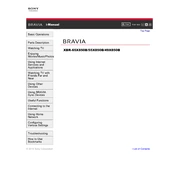
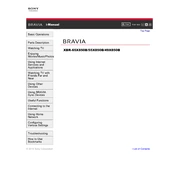
To connect your Sony XBR-55X850B to a Wi-Fi network, press the Home button on your remote control, navigate to Settings, select Network, and then select Network Setup. Choose Wi-Fi and follow the on-screen instructions to select your network and enter the password.
If your TV screen is black but the sound is functioning, try resetting the TV by unplugging it from the power outlet for about 60 seconds, then plug it back in. If the problem persists, ensure that all cables are securely connected and check for any loose or damaged cables.
To update the software, press the Home button on your remote, go to Settings, select Customer Support, and then select Software Update. If an update is available, follow the prompts to install it. Ensure your TV is connected to the internet during this process.
If you experience connectivity issues with external devices, ensure that the cables are properly connected. Try using different HDMI ports or cables. Additionally, check if the external device is powered on and correctly set to output through the desired connection.
To clean the screen, turn off and unplug the TV. Use a soft, dry cloth to gently wipe the screen. Avoid using any harsh chemicals, cleaning sprays, or abrasive materials that could damage the screen.
If your TV is not turning on, check to ensure that the power cable is securely connected to both the TV and the power outlet. Try pressing the power button on the TV itself to rule out a remote control issue. If the problem persists, try a different power outlet or contact Sony support.
To enable closed captions, press the Home button on your remote, navigate to Settings, select Accessibility, and then choose Captions. From there, you can turn captions on or off and adjust the caption settings as desired.
Yes, you can use a universal remote control with your Sony XBR-55X850B. Make sure the remote is compatible and follow the manufacturer's instructions for programming the remote to work with your TV model.
To improve picture quality, access the Picture settings in the Settings menu. Adjust options such as Brightness, Contrast, and Picture Mode to your preference. You can also enable features like Motionflow and Advanced Contrast Enhancer for better picture quality.
To perform a factory reset, press the Home button, go to Settings, select Storage & Reset, and then select Factory Data Reset. Confirm your choice and follow the on-screen instructions. Note that this will erase all custom settings and data.