Sony XBR-49X850B Operating Instructions
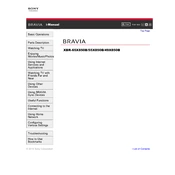
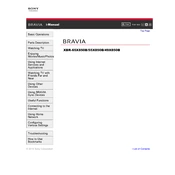
To connect your Sony XBR-49X850B to Wi-Fi, press the "Home" button on your remote, navigate to "Settings," select "Network," then "Network Setup," and choose "Wireless Setup." Follow the on-screen instructions to select your Wi-Fi network and enter the password.
Ensure the power cord is securely connected to both the TV and a functional power outlet. Check if the power indicator light is on. If not, try using the remote to turn on the TV. If the issue persists, perform a power reset by unplugging the TV for a few minutes and then plugging it back in.
To update the software, press the "Home" button on your remote, go to "Settings," select "Customer Support," then "Software Update," and choose "Network." Follow the prompts to complete the update. Ensure your TV is connected to the internet.
Check if the TV is muted or the volume is low. Ensure external audio devices are connected correctly and configured. Navigate to "Settings" > "Sound" to verify audio output settings. If using external speakers, ensure they are powered on.
To perform a factory reset, press the "Home" button, navigate to "Settings," select "Storage & Reset," then "Factory Data Reset," and follow the on-screen instructions. Note that this will erase all custom settings and data.
Check if the TV is on by looking for the power indicator light. Ensure all cables are connected securely. Try switching to a different input source using the "Input" button on the remote. Perform a power reset by unplugging the TV for a few minutes.
Adjust the picture settings by pressing the "Home" button and going to "Settings" > "Picture & Display." Experiment with different picture modes and settings such as brightness, contrast, and color to suit your preferences.
Yes, you can control your Sony XBR-49X850B with a smartphone using the Sony Video & TV SideView app. Ensure your TV and smartphone are connected to the same Wi-Fi network, then follow the app's instructions to pair the devices.
First, check the batteries in the remote and replace them if necessary. Ensure there are no obstructions between the remote and the TV. Try resetting the remote by removing the batteries, pressing each button twice, and then reinserting the batteries.
To mount the TV, ensure you have a VESA-compatible wall mount. Follow the instructions included with the mount, ensuring you use the correct screws and anchor points. It's recommended to have two people for safety and to avoid damage to the TV.