Sony XA-NV300T Operating Instructions
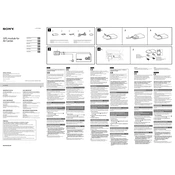
Pages
2
Year
2013
Language(s)
 ar
ar
 de
de
 en
en
 fr
fr
 it
it
 th
th
 sp
sp
 zh
zh
 nl
nl
Share
of 2
of 2