Sony XA-NV100T Operating Instructions
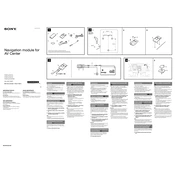
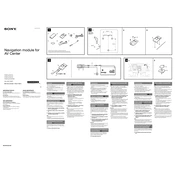
To update the maps on your Sony XA-NV100T, connect the device to your computer using the provided USB cable. Visit the Sony support website, download the latest map update software, and follow the on-screen instructions to complete the update.
If your Sony XA-NV100T is not turning on, ensure that the power cable is securely connected. Check the fuse in the power cable and replace it if necessary. If the device still does not turn on, try resetting it by pressing the reset button with a pointed object.
Yes, you can connect your smartphone to the Sony XA-NV100T via Bluetooth for hands-free calls. Make sure Bluetooth is enabled on both devices and pair them through the settings menu on the XA-NV100T.
To perform a factory reset on the Sony XA-NV100T, go to the device settings menu, select 'System', then 'Reset', and confirm your choice. This will restore the device to its original factory settings.
To clean the screen of your Sony XA-NV100T, use a soft, lint-free cloth slightly dampened with water or a mild screen cleaner. Gently wipe the screen to avoid any scratches.
Weak or lost GPS signal can be due to obstructions like tall buildings or tunnels. Ensure the GPS antenna is properly connected and positioned. If the problem persists, check for software updates that may improve GPS performance.
To adjust the volume on the Sony XA-NV100T, use the volume control buttons located on the side of the device or adjust through the audio settings menu for more precise control.
Yes, you can play music from a USB drive on the Sony XA-NV100T. Simply connect the USB drive to the USB port, and the device will automatically detect and play compatible audio files.
If the touchscreen is not responding, try restarting the device. If that does not work, clean the screen to ensure there is no debris interfering with touch functionality. If the problem persists, a factory reset may be necessary.
To change the display language on the Sony XA-NV100T, access the settings menu, navigate to 'Language & Input', and select your desired language from the list.